The overview page
When you open the Formant application, the first thing you'll see is the overview page. This is an at-a-glance view of the devices in your organization, where you can quickly see your device groups, most recent notifications, a list of your devices, and a map display of your devices.
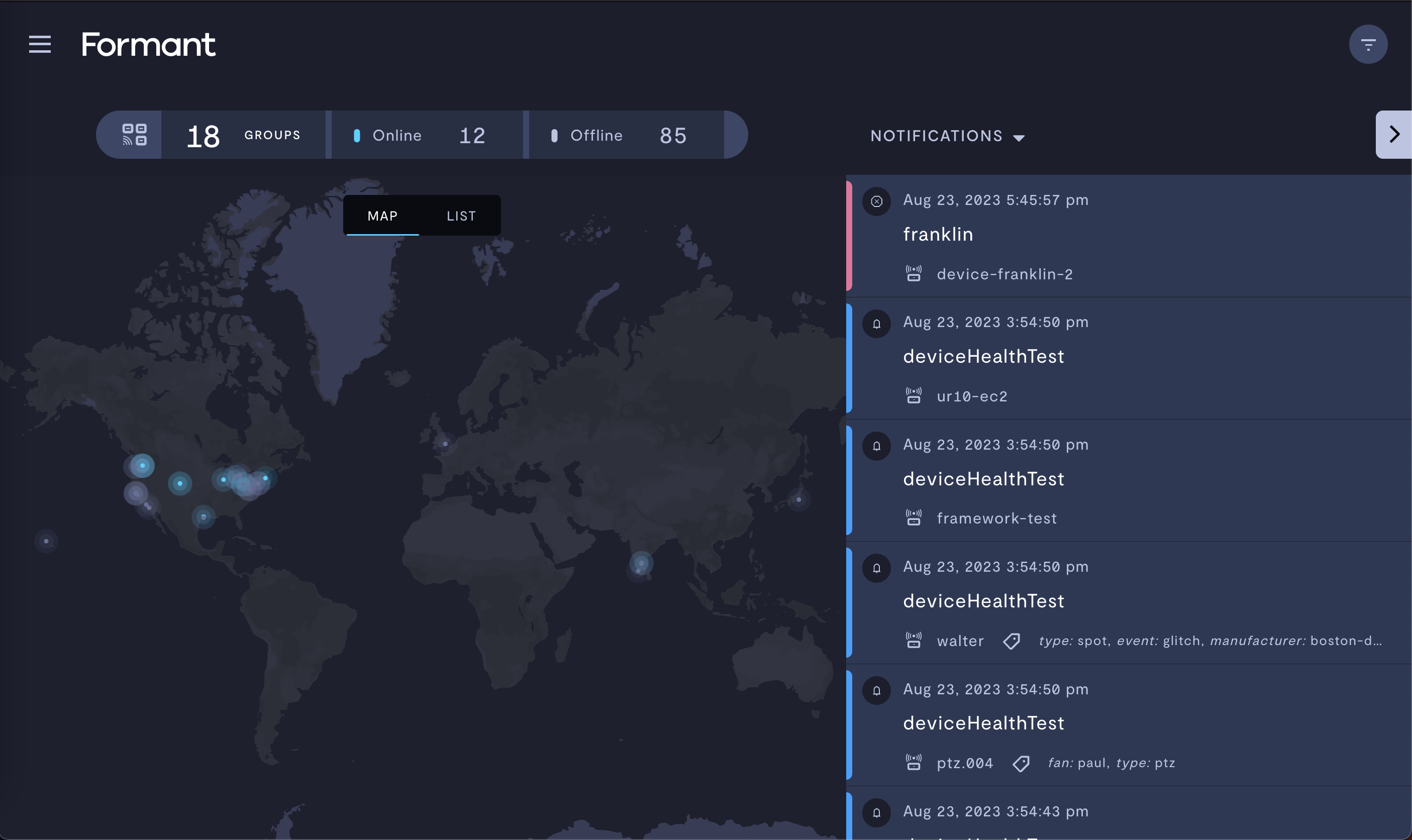
The Formant overview page.
As we'll see in Create an event and configure notifications, the color of each notification corresponds to its severity; likewise, the color of a device on the map reflects the most urgent unread notification for that device.
Configure the overview page
The properties listed in this page are located in Settings >> Overview. The screenshots show the region of the overview page being configured by those properties.
Step 1: Navigate to overview settings
- In Formant, in the upper-left corner, open the menu and click Settings.
- Click Overview.
Step 2: Configure your overview page
Primary view
The primary view is the larger, main interface of the overview page. You can view your devices on a map or in a list, or you can add a custom view.
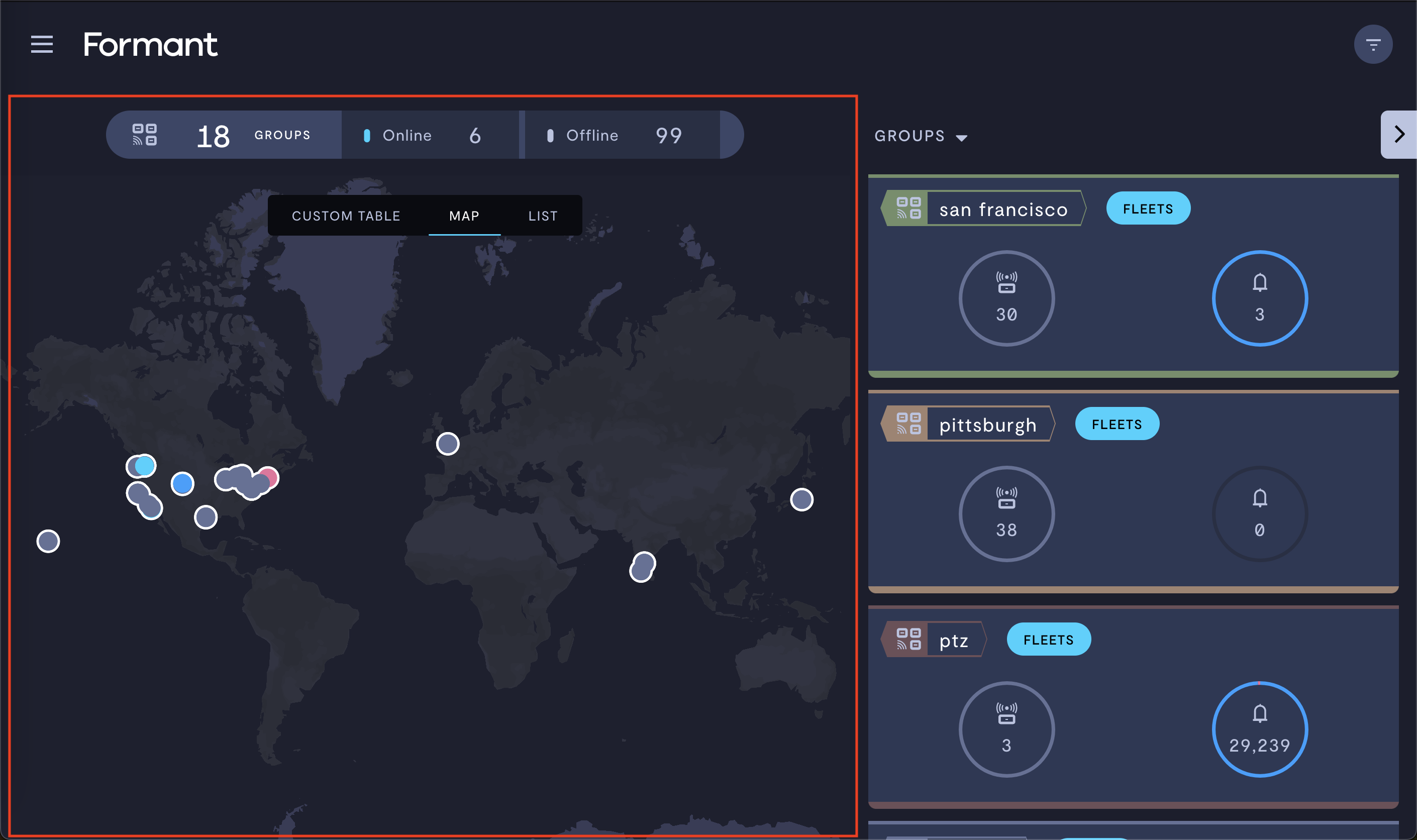
The primary view on the overview page.
| Property | Usage |
|---|---|
| Enable Map View | Set this to ON to add the map view to your overview page. |
| Enable List View | Set this to ON to add a list of all devices in your organization to your overview page. |
| Seconds between health checks | Formant will only display a device as offline if it has not heard a response from that device within the time period you specify here. |
| Show filters | Set this to ON to enable device filtering by tags to your overview page. For more information on tags, see Configure access levels. |
To configure a specific stream to show up in the List view, you must set Persist last known value and Display stream as column in its stream settings. For more information, see Configure a stream and Add a stream to the overview page.
Secondary view
The secondary view is an optional sidebar view you can add to your overview page to show online status and notification data for your devices. You can configure it to show this information by device group, by individual devices, or by notifications.
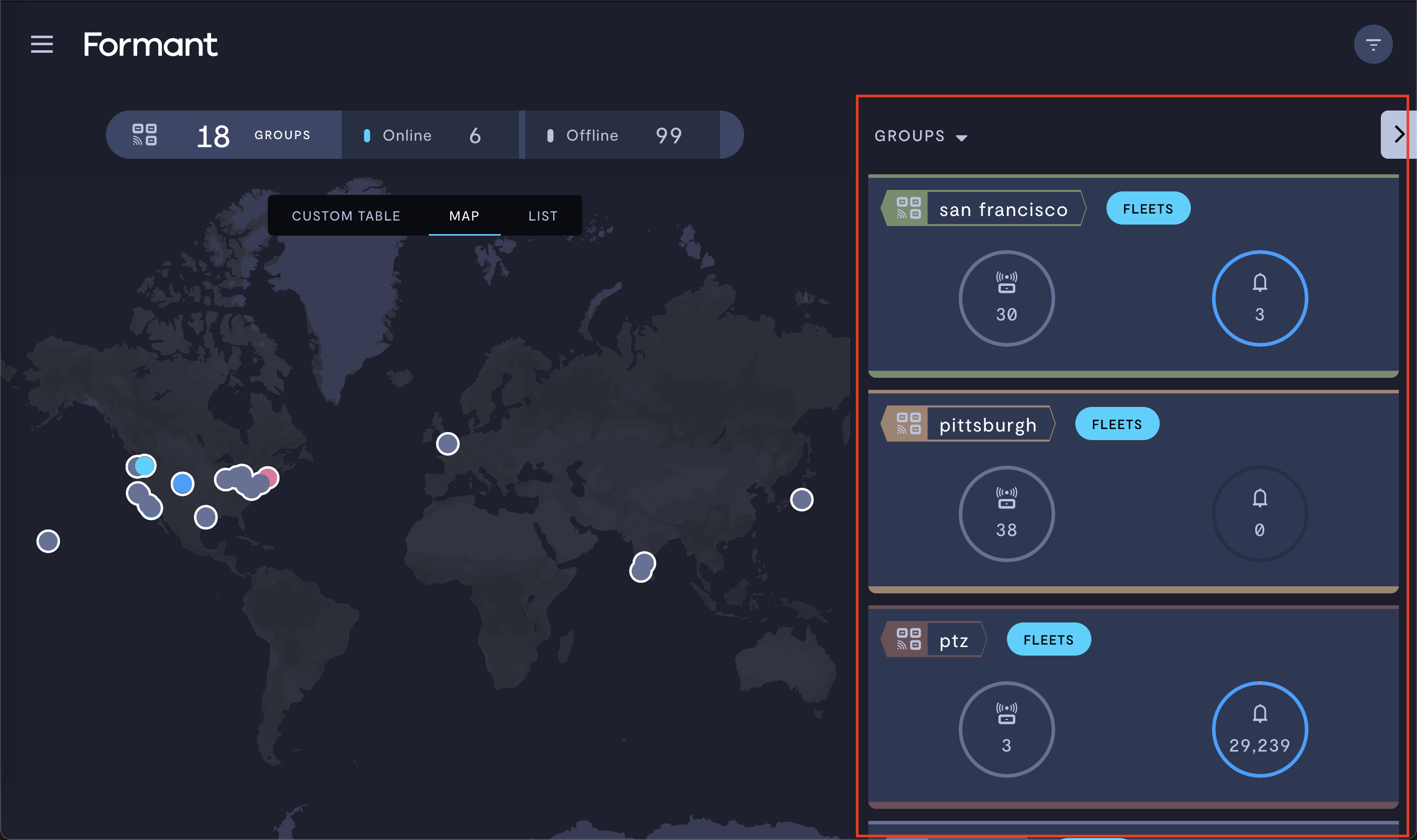
The secondary view on the overview page.
| Property | Usage |
|---|---|
| Show sidebar | Set this to ON to enable the secondary view. |
| Sidebar closed by default | Set this to ON to keep the secondary view hidden by default, and only display it when clicked by the user. |
| Overview secondary mode | Groups: Show devices groups, organized by tags. Devices: Show individual devices. Notifications: Show a list of all notifications. |
To configure a specific stream to show up in the Devices view in the sidebar, you must set Persist last known value and Display stream as row in its stream settings. For more information, see Configure a stream and Add a stream to the overview page.
Add a stream to the overview page
You can add and monitor individual streams to the List view of the overview page, as well as the device cards in the right-hand sidebar.
Step 1: Navigate to desired stream
- In Formant, in the upper-left corner, open the menu and click Settings.
- Click Streams, and then click on the stream you want to configure.
Step 2: Configure your stream to appear on the overview page
Adding to the List view
Make sure the List view is enabled on your overview page. For more information, see Configure the overview page.
To add a stream to the List view of the overview page:
- Set Persist last known value to Active.
- Set Display stream as column to Display as column.
- Click Save.
Navigate back to the overview page to review your changes:
- Open the menu and click the Formant logo to return to the overview page.
- Click List to open the List view, and verify that your stream is present:
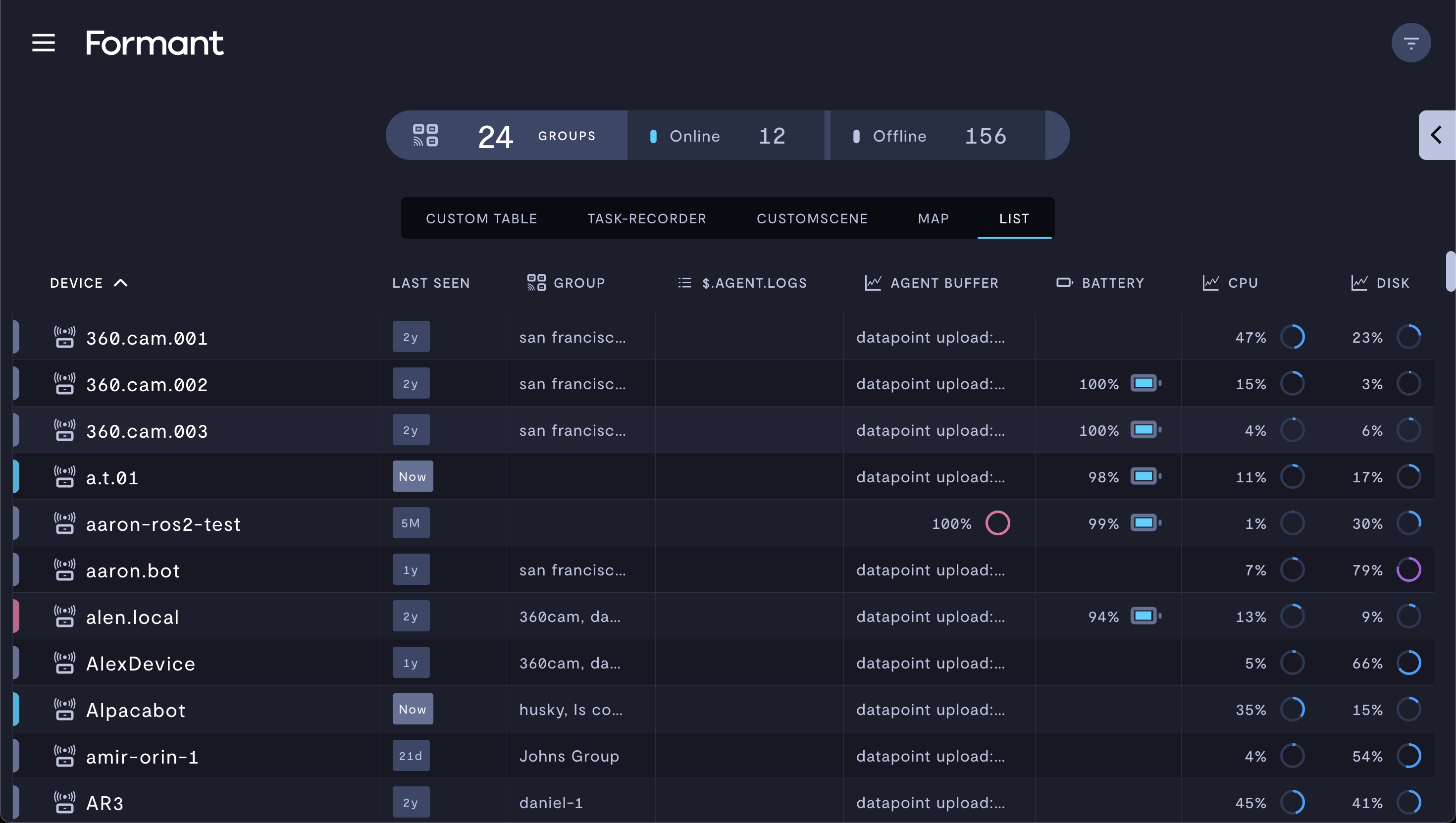
The List view populated with data streams.
Adding to the device card
To add a stream to the device card in the right-hand sidebar of the overview page:
- Set Persist last known value to Active and Display stream as a row to Display as row.
- Click Save.
Navigate back to the overview page to review your changes:
- Open the menu and click the Formant logo to return to the overview page.
- Open the devices sidebar by clicking the arrow on the right-hand side and setting the sidebar view to Devices:
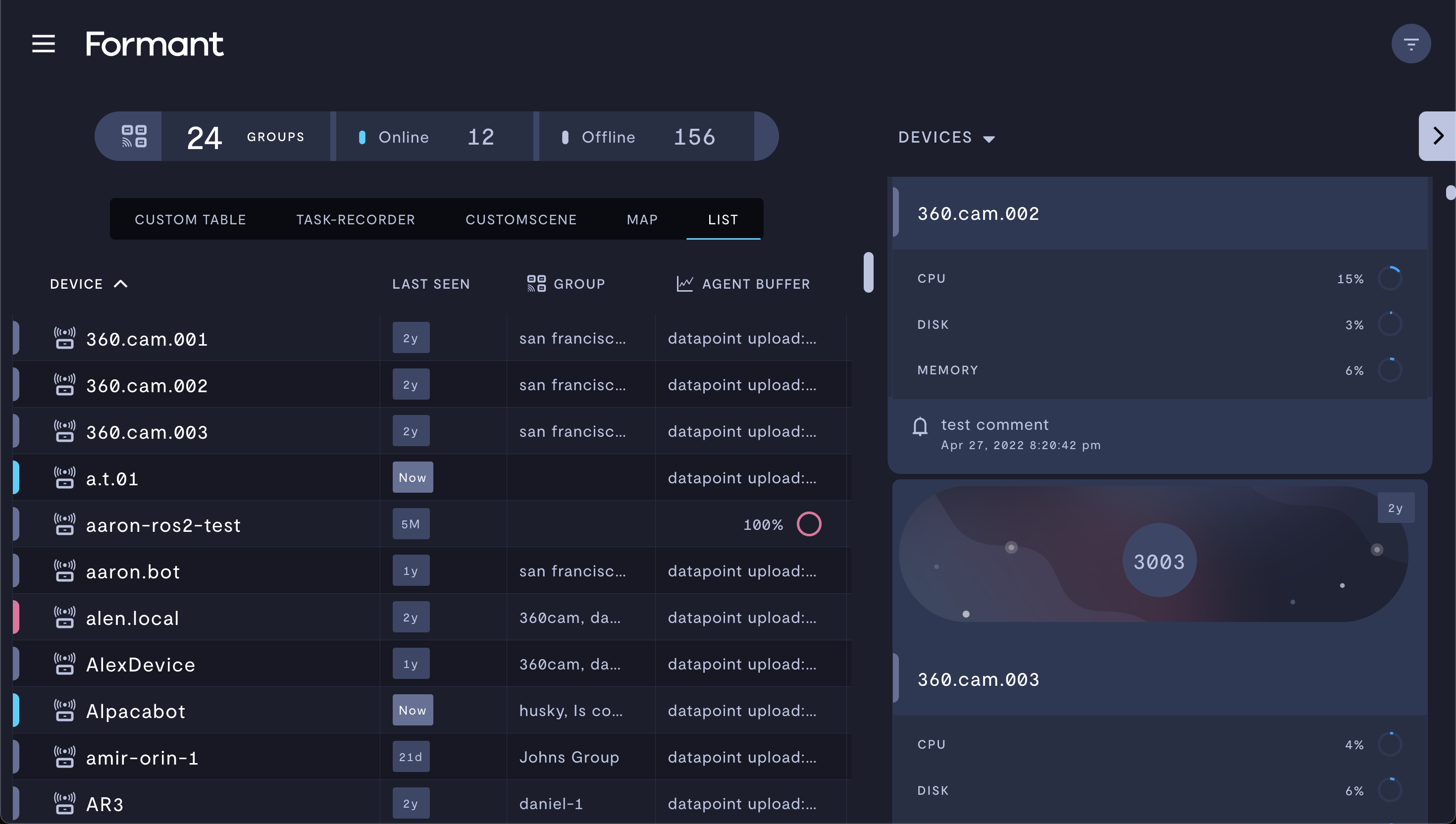
Data streams in the device sidebar on the overview page.
If you notice an issue with this page or need help, please reach out to us! Use the 'Did this page help you?' buttons below, or get in contact with our Customer Success team via the Intercom messenger in the bottom-right corner of this page, or at [email protected].
Updated 7 days ago
