The overview page
When you open the Formant application, the first thing you'll see is the overview page. This is an at-a-glance view of your organization, where you can quickly see your devices, a custom Coherence view, and your most recent notifications.
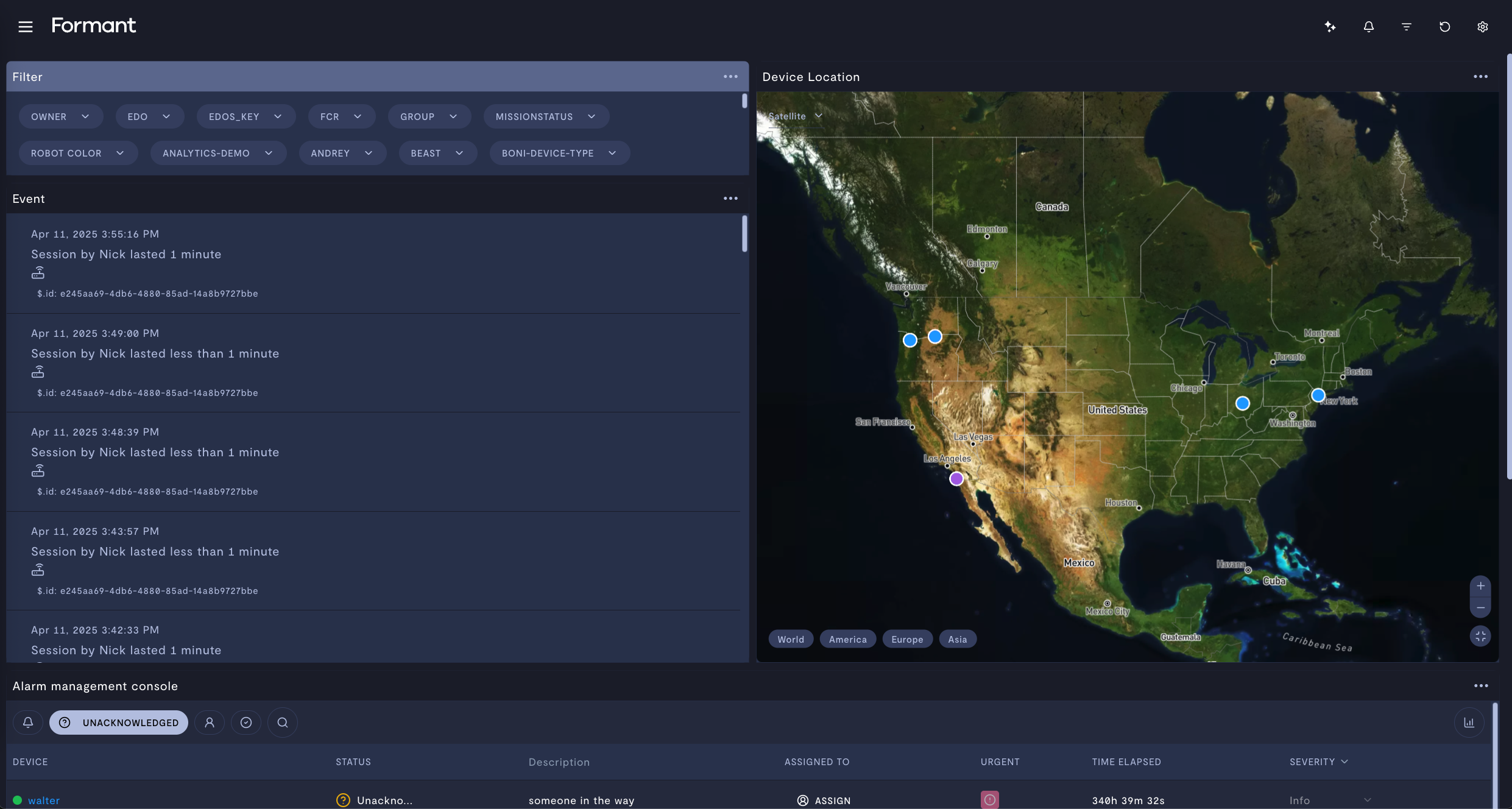
The overview page in Formant Coherence.
This guide will teach you how to configure your Formant overview page.
Step 1: Edit overview page
- Go to https://app.formant.io and log in with your Formant credentials.
- On the overview page, in the upper-right corner, click the gear icon.
- Add modules to customize your view. For more information on Coherence modules, see Create a view and add modules.
If you notice an issue with this page or need help, please reach out to us! Use the 'Did this page help you?' buttons below, or get in contact with our Customer Success team via the Intercom messenger in the bottom-right corner of this page, or at [email protected].
Updated about 2 months ago
