Add a URDF file
You can visualize your robot using a Universal Robot Description Format (URDF) file. This can be used to render a model of your robot during teleoperation or in the 3D Scene module.
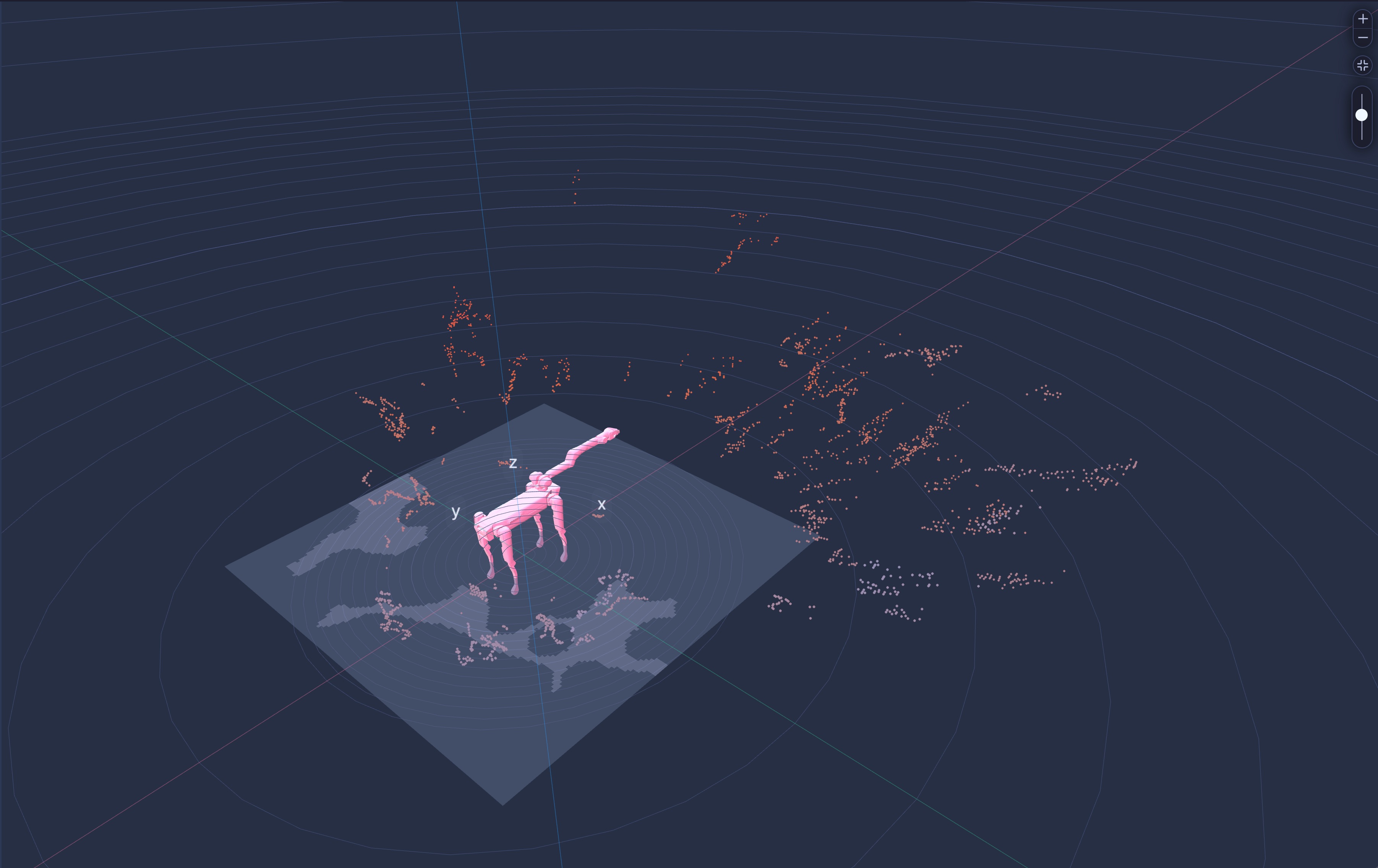
URDF file for a robot.
This guide will teach you how to prepare, upload, and configure a URDF file for your robot.
Step 1: Zip your URDF file
To prepare a URDF for the web, you must create a zip that contains the following:
- URDF in the root folder.
- Meshes referenced by the URDF in a subfolder called
meshes.
Formant currently supports .dae models. You can convert models using the ctmconv package. To install ctmconv on Ubuntu:
apt-get install openctm-tools You can then convert a model as follows (in this case for a model called leg.stl):
ctmconv leg.stl leg.daeZip your folder in the following structure:
- my_arm.zip
| - my_arm.urdf
| - meshes/
| | - arm1.dae
| | - arm2.daeDo not put the URDF file and
meshesfolder within another folder before zipping. Zip the URDF andmeshesfolder directly.
Your meshes must be referenced by relative links. Remove absolute paths that start with
package://. For example, for a mesh calledbase_link, your path should look like:
meshes/base_link.dae
Step 2: Upload zipped URDF and models to Formant
You can add a URDF file to an individual device, or to a device configuration template.
- In Formant, in the upper-left corner, open the menu and click Settings.
- Click Devices and select the device to which you want to add the URDF file. (For device configuration templates, click Config templates instead.)
- Under the General tab of device settings, scroll down to URDF and click Add URDF. Choose the zip file you created in Step 1.
Step 3: Add URDF to teleoperation view
While still in the device settings:
- Click the Teleoperation tab.
- Add a joint states stream.
- Add the stream to the primary or sidebar view.
See also
If you notice an issue with this page or need help, please reach out to us! Use the 'Did this page help you?' buttons below, or get in contact with our Customer Success team via the Intercom messenger in the bottom-right corner of this page, or at [email protected].
Updated 2 months ago
