Bulk provisioning
You can provision many devices at once using the bulk provisioning feature. This can make it much easier to onboard a fleet of devices to your Formant organization.
This guide will teach you how to bulk provision multiple devices.
Prerequisite (optional): Create device configuration template
If you want to apply a device configuration template to your new devices, you'll need to create the configuration templates first.
For more information, see Create a configuration template.
Step 1: Navigate to device settings
- In Formant, in the upper-left corner, open the menu and click Settings.
- Click Devices >> Bulk Provision.
Step 2: Configure devices
- Click the Add Device button to create the appropriate number of devices:
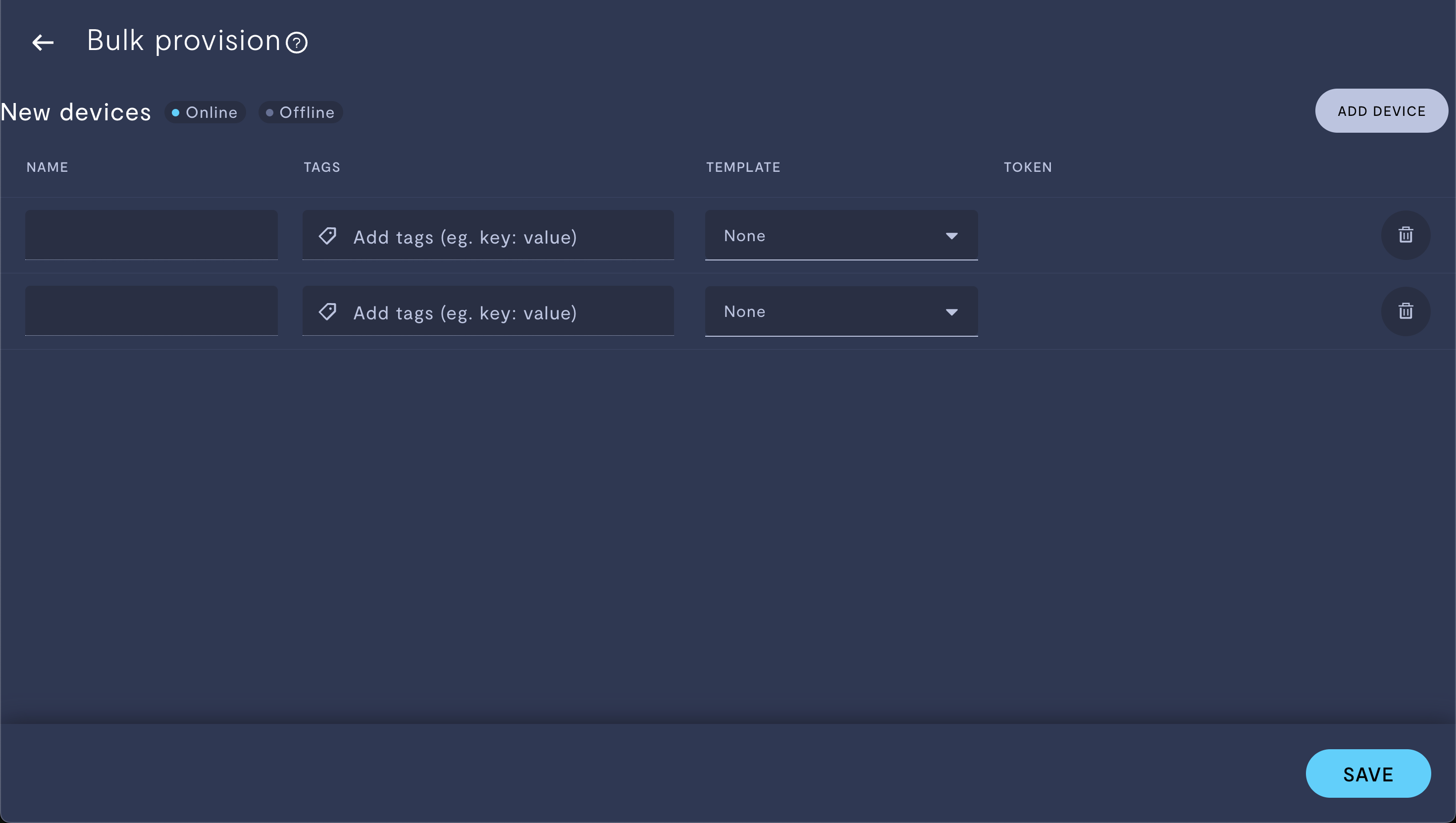
Adding devices in bulk.
For each device, specify the following:
| Property | Usage |
|---|---|
| Name | Device name. |
| Tags | Tags to apply to this device. |
| Template | Configuration template to apply to this device. |
Step 3: Generate provisioning tokens
- Click the Save button to generate a provisioning token for each new device.
- Continue from Step 2 of Install the Formant agent to complete the installation of the Formant agent on each device.
See also
If you notice an issue with this page or need help, please reach out to us! Use the 'Did this page help you?' buttons below, or get in contact with our Customer Success team via the Intercom messenger in the bottom-right corner of this page, or at [email protected].
Updated about 2 months ago
