Create a service account
Service accounts are used to grant access only to the Formant SDKs or API. This guide will teach you how to create a service account via the Formant UI.
Be prepared to write down credentialsThis is the only time you will be shown the password to this new service account. Be prepared to copy and paste it to a secure location.
Step 1: Create service account
- In Formant, in the upper-left corner, open the menu and click Settings.
- Click Users, and then in the upper-right corner, click Add Service Account.
- Give your service account a name and click Create.
Step 2: Configure service account
Select either a role or a team to assign to your service account. This will configure its permissions and access levels.
For more information, see Users, roles, and teams.
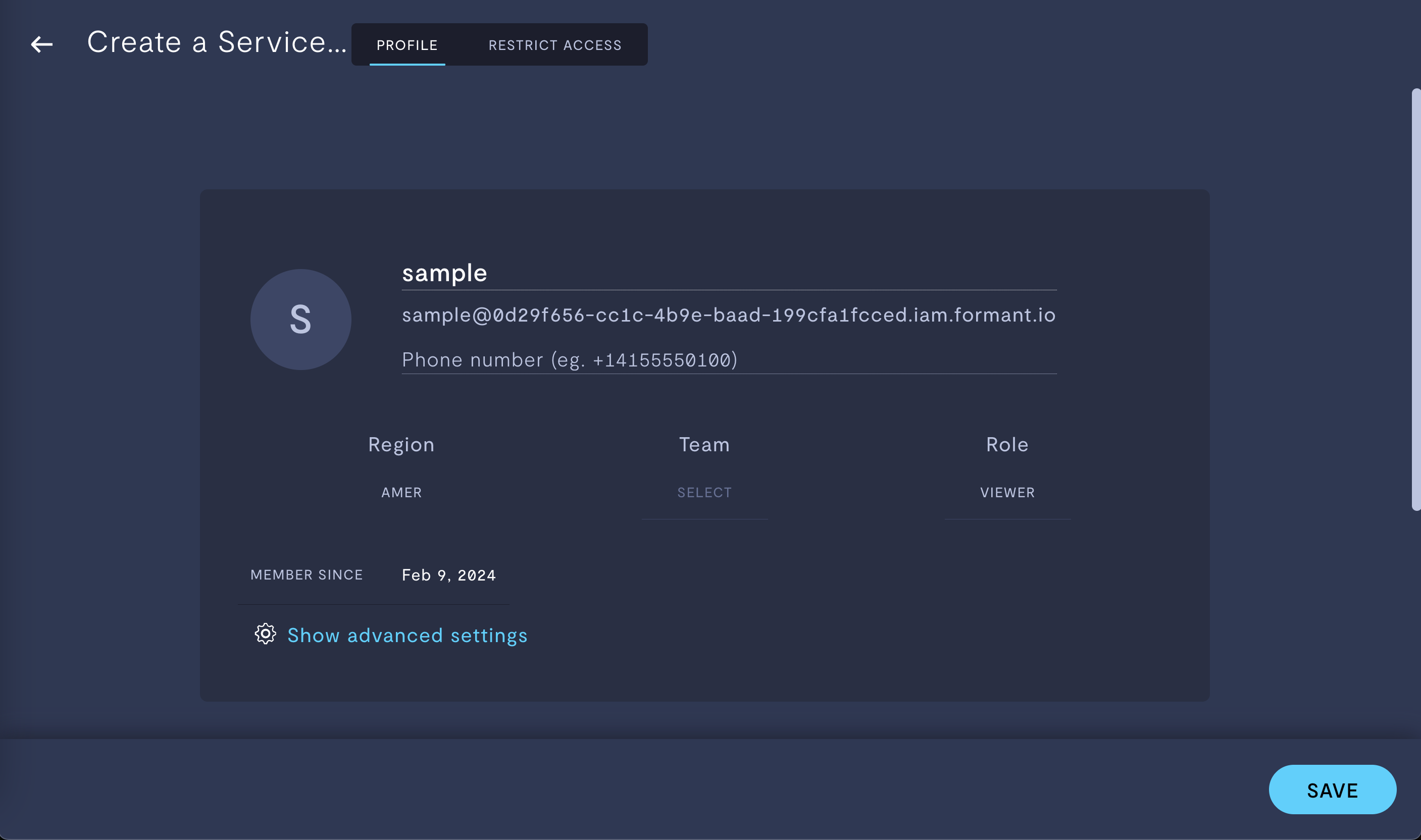
Configuring a service account.
Step 3 (optional): Configure access levels
If you have not already configured your access levels at the role or team level, or if you want to further restrict this service account's access beyond what is already configured for the assigned role, click the Restrict Access tab and add more tags.
For more information, see Configure access levels.
Step 4: Copy email and password to secure location
- Under the Profile tab, scroll down to reveal the password for this service account.
- Copy and paste this password to a secure location.
This is the only time you will be shown this password.
See also
- To learn more about creating service accounts via the fctl command-line tool, see Create service account using fctl.
If you notice an issue with this page or need help, please reach out to us! Use the 'Did this page help you?' buttons below, or get in contact with our Customer Success team via the Intercom messenger in the bottom-right corner of this page, or at [email protected].
Updated about 2 months ago
