Configure a stream
Once you've created a stream, you can configure additional options in the Settings page.
Step 1: Navigate to existing stream
- In Formant, in the upper-left corner, open the menu and click Settings.
- Click Streams, and then click on the stream you want to configure.
Step 2: Configure your stream
You'll see the following configuration options:
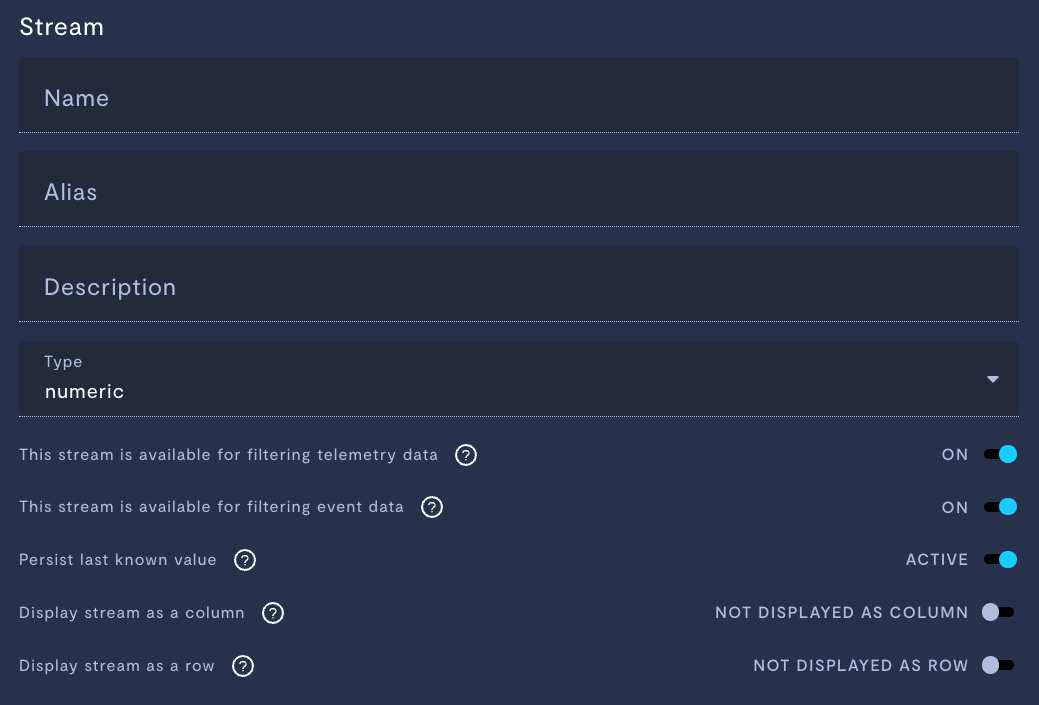
Configuring a stream.
Property | Usage |
|---|---|
Name | Name for this stream. |
Alias | User-friendly alias for this stream. |
Description | Description of the stream. |
Type | Data type of this stream. For a list of Formant data types, see How telemetry streams work. |
Filtering telemetry data | If ON, you will be able to filter for this stream in your device's observability view by navigating to the view >> clicking the three dots >> clicking Show filters. |
Filtering event data | If ON, you will be able to filter for this stream in your device's event list by navigating to the device >> clicking the bell icon to open the events list >> clicking the filter icon. |
Persist last known value | If Active, this device will store the most recent data value, and continue to publish that value. This setting is used to populate many views within Formant, such as the overview page. If Inactive, when this device is not actively receiving data, it will report no data. |
Display stream as a column | If Enabled, this stream's data will be shown in the Overview list view. |
Display stream as a row | If Enabled, this stream's data will be shown in the Overview page under Devices in the right-hand sidebar. |
See also
- How telemetry streams work
- Configure the overview page
- Add a stream to the overview page
- Value does not persist in view despite 'persist last known value'
If you notice an issue with this page or need help, please reach out to us! Use the 'Did this page help you?' buttons below, or get in contact with our Customer Success team via the Intercom messenger in the bottom-right corner of this page, or at [email protected].
Updated about 2 months ago
