Protect your users' Personally Identifiable Information (PII)
If you'd like to implement multi-region user management in your Formant organization, please reach out to our Customer Success team via the Intercom messenger in the bottom-right corner of this page, your Slack channel with us, or at [email protected].
When creating a user in Formant, you are prompted to choose their region. This is a permanent attribute of the user, and cannot be changed after the user is created.
With multi-region user management enabled, Formant will store a user's Personally Identifiable Information (PII) in the region you specify. This can help with compliance with the European Union's General Data Protection Regulation (GDPR).
This guide will teach you how to configure a user's region, and therefore, the region in which their PII is stored.
Step 1: Reach out to Formant to configure multi-region user management
Reach out to us to enable this feature for your organization. You can reach our Customer Success team via the Intercom messenger in the bottom-right corner of this page, your Slack channel with us, or at [email protected].
Step 2: Configure your user during creation
As seen in Create a user, when creating a new user, you will be prompted to choose their region: AMER, EMEA, or JAPAC:
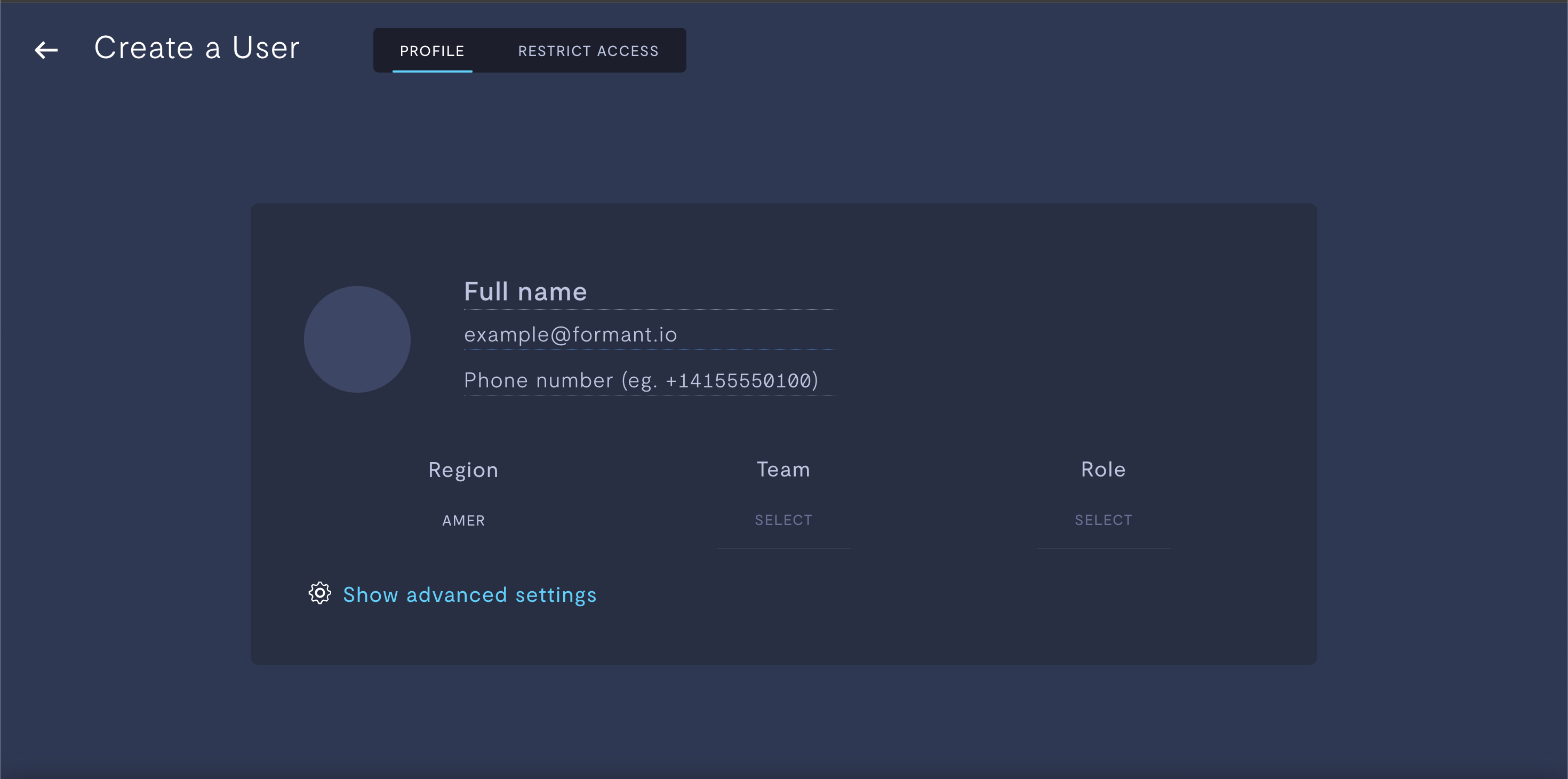
Choosing a user's region during creation.
The default is AMER.
A user's region is a permanent attribute. You cannot change this attribute after the user has been created. In order to change a user's region, you will have to delete that user and re-create them in the desired region. This is allowed, but metadata for that user (such as their role, team, and associated tags) will be deleted.
The user's metadata and Personally Identifiable Information (PII) will be hosted in servers according to the user's region.
If you notice an issue with this page or need help, please reach out to us! Use the 'Did this page help you?' buttons below, or get in contact with our Customer Success team via the Intercom messenger in the bottom-right corner of this page, or at [email protected].
Updated about 2 months ago
