Create a custom event
In addition to the event triggers offered natively in Formant, you can create events with custom trigger criteria using the Formant Agent SDK, and use them to control notifications and actions just like any other event.
Get access to notifications and actions for custom eventsReach out to our Customer Success team to add custom event triggering functionality for notifications and actions to your Formant organization. You can reach us through the Intercom messenger in the bottom-right corner of this page, or at [email protected].
Step 1: Create a custom event
Using the Agent SDK
You can create events with custom trigger parameters using the Agent SDK. For more information, see Agent SDK: Creating events.
For an example of how to create an event using the Agent SDK, see GitHub: create_event.py.
For a complete reference of the Agent SDK, see Agent SDK reference.
Using the Admin API
If you don't want to use the Agent SDK, you can also use the Admin API's Custom Event endpoint to generate a custom events. The API reference includes a syntax builder for curl and many other languages.
Step 2 (optional): Create a corresponding event in the Formant UI
Perform Steps 2 and 3 if you want to configure your custom event to send notifications or perform actions.
- In Formant, in the upper-left corner, open the menu and click Settings.
- Click Events >> Add Event Trigger.
- Give your event a name and click Continue.
- Select which devices can trigger this event by choosing a corresponding set of tags, and then click Next.
For more information on tags, or if you haven't yet configured your device(s) with tags, see Configure access levels.
- Under the Triggers tab, set Event Type to Custom Event.
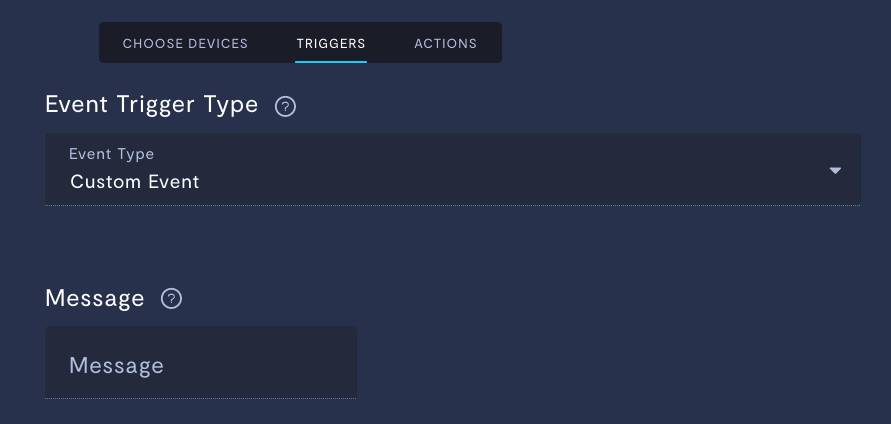
- Enter the
messagefield exactly as you entered it when creating the custom event in Step 1.
Step 3 (optional): Configure notifications and actions
Once you've created your custom event and added it to Formant, you can configure notifications and actions to be triggered from that event just like any other. Click the Actions tab to configure notifications and actions for this event.
For more information, see Create an event and configure notifications.
If you notice an issue with this page or need help, please reach out to us! Use the 'Did this page help you?' buttons below, or get in contact with our Customer Success team via the Intercom messenger in the bottom-right corner of this page, or at [email protected].
Updated about 2 months ago
