Schedule a command
You can schedule commands to happen at a later time, or periodically.
Prerequisite: Create a command
Before you can schedule a command, you have to create one as described in Issue a command.
Step 1: Create your schedule
- In Formant, in the upper-left corner, open the menu and click Settings.
- Go to Schedules and click Add Schedule.
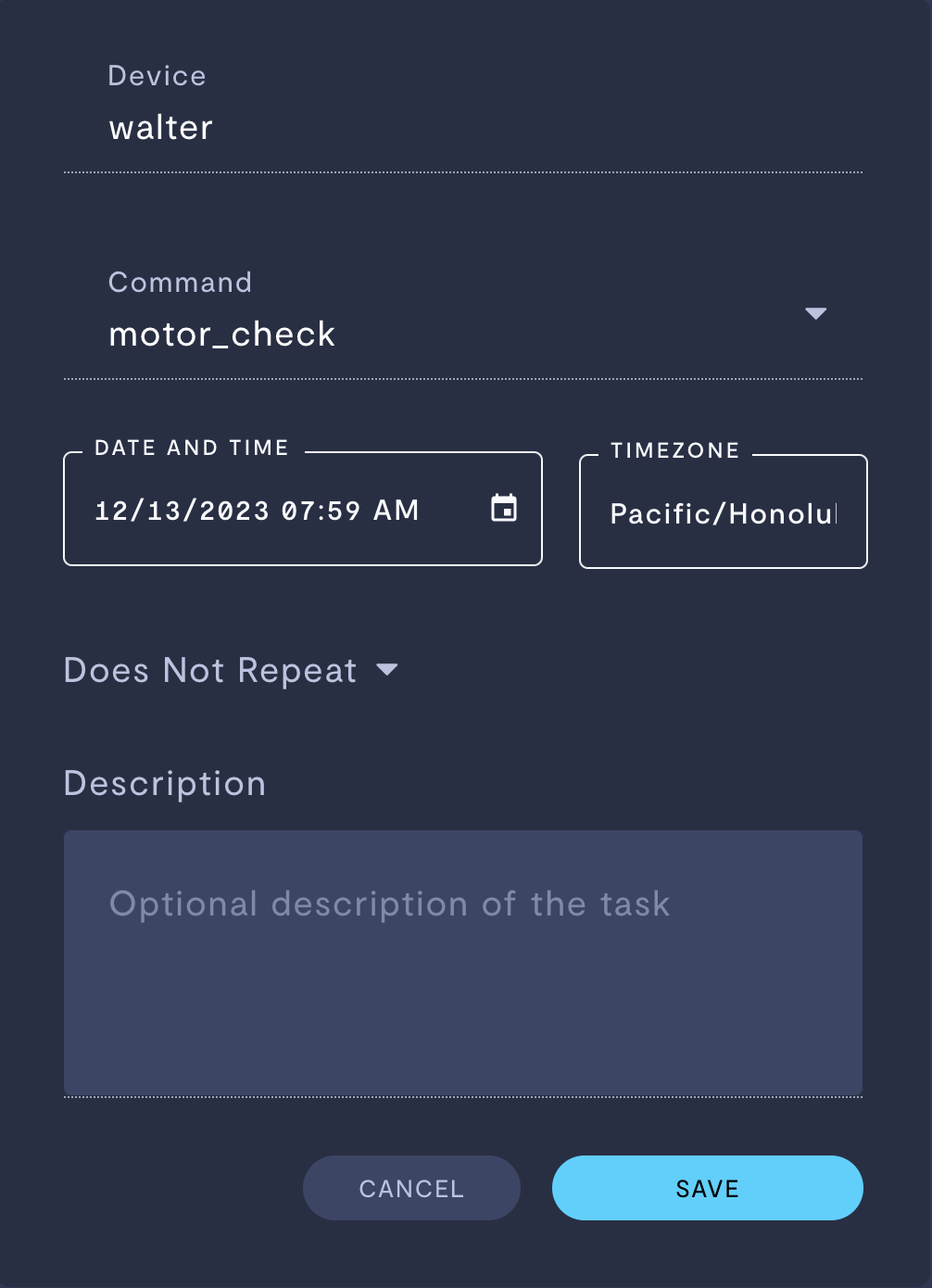
- Select the device for which you want to schedule a command.
- Select the command you want to schedule. If needed, provide necessary parameters.
- Choose the date and time at which you want the command to be sent to your device, based on the time zone you select.
- Set the frequency with which you want your command to be issued to your device:
| Frequency | Usage |
|---|---|
| Does not repeat | The scheduled command will be sent only once. |
| Every minute | The scheduled command will be sent every minute. |
| Hourly | The scheduled command will be sent every hour (e.g., 01:25, 02:25, 03:25, etc.). |
| Daily | The scheduled command will be sent daily at the time you specify. |
| Weekly | The scheduled command will be sent weekly on the day and time you specify. |
| Monthly | The scheduled command will be sent monthly on the same day of month, at the time you specify (e.g., January 11 at 02:14, February 11 at 02:14, etc.). |
- Add a description for your schedule and click Save.
Rather than modifying an existing command schedule, you must delete the existing command schedule and create a new one with your desired schedule. See the related links section for more information.
Schedule from the device view
You can also schedule a command from the device view. In the upper-right corner, click the calendar icon >> Schedule A Command.
See also
If you notice an issue with this page or need help, please reach out to us! Use the 'Did this page help you?' buttons below, or get in contact with our Customer Success team via the Intercom messenger in the bottom-right corner of this page, or at [email protected].
Updated about 2 months ago
