Create a team
A team is a set of users with the same role. You can quickly assign a set of permissions and access levels to a large set of users by creating a team. Once you've created a team, you'll also be able to assign new users and SSO users to teams upon creation.
This guide will teach you how to create a team and add users to it.
Prerequisite (optional): Create custom roles
If you want to assign a custom role to the members of this team, first create a custom role. If you do not create a custom role, you will still be able to create a team using the default roles of Viewer, Operator, and Administrator.
Step 1: Create a team
- In Formant, in the upper-left corner, open the menu and click Settings.
- Click Teams, and then in the upper-right corner, click Add Team.
- Give your team a name and click Continue.
Step 2: Set a role for this team
Under Role, select a role to be assigned to all users on this team. This will set the permissions for this team.
For more information, see Users, roles, and teams and Create a custom role.
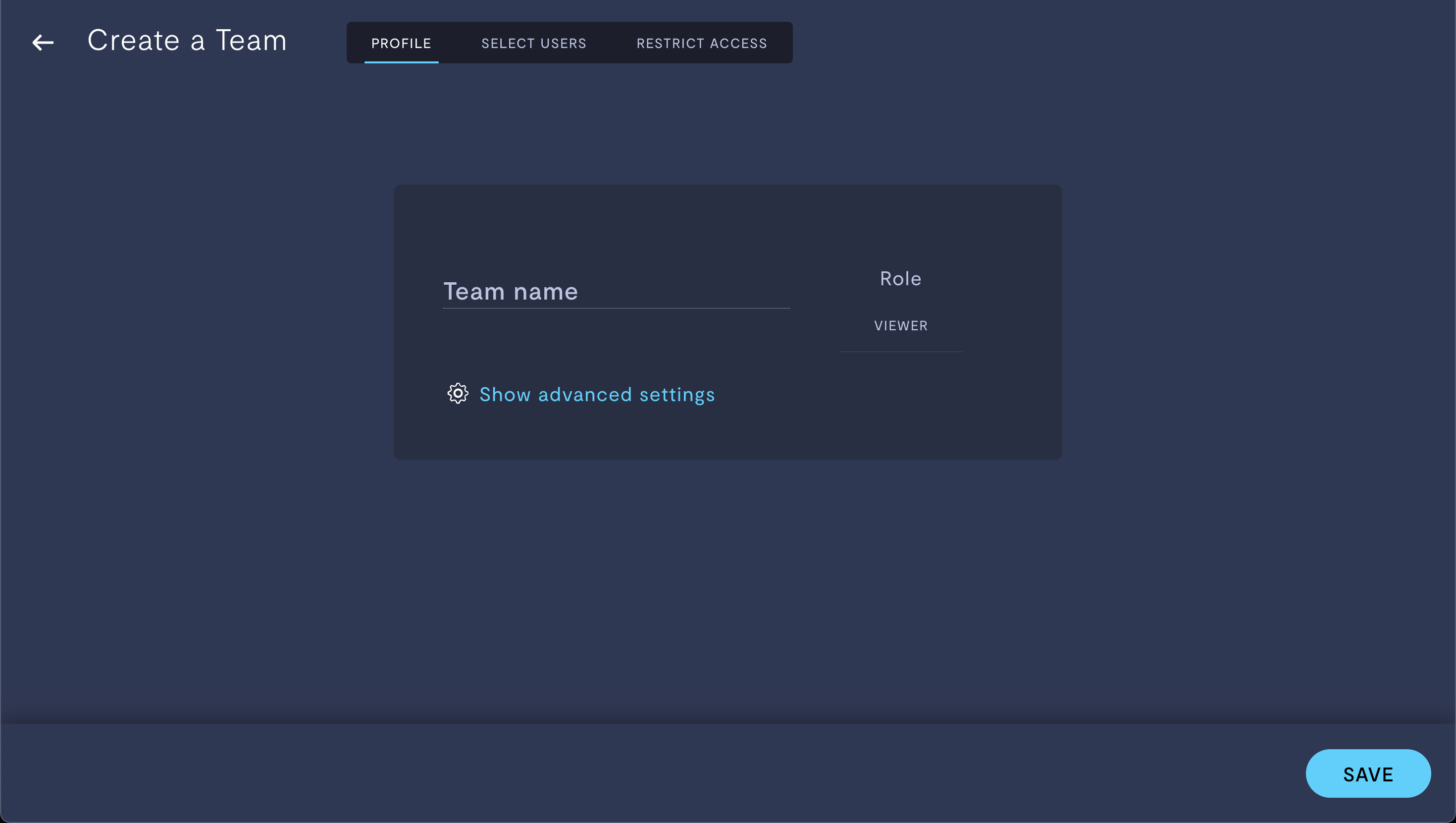
Setting a role for a team.
Once you've chosen the role for your team, continue to Step 3.
Step 3: Add users to this team
Click the Select Users tab and add users whom you want to add to this team. This will assign the permissions and access levels associated with this team's role to this user.
Step 4: Configure access levels
Click the Restrict Access tab and select a set of tags to assign to this team.
For more information on tags and access levels, see Configure access levels.
Once you've created your team, click Save.
If you notice an issue with this page or need help, please reach out to us! Use the 'Did this page help you?' buttons below, or get in contact with our Customer Success team via the Intercom messenger in the bottom-right corner of this page, or at [email protected].
Updated about 2 months ago
