Add a directory watch stream
A directory watch stream tells the Formant agent running on a device to watch a particular directory, and upload any new files that appear in that directory as File, Image or Point cloud datapoints.
This guide will teach you how to add a directory watch stream.
Step 1: Create a directory watch stream
- In Formant, in the upper-left corner, open the menu and click Settings.
- Click Devices, and then click on the device you want to configure.
- Click the Telemetry tab, and then click Add Stream.
- Click Directory Watch. This will open the New Directory Watch Stream configuration window:
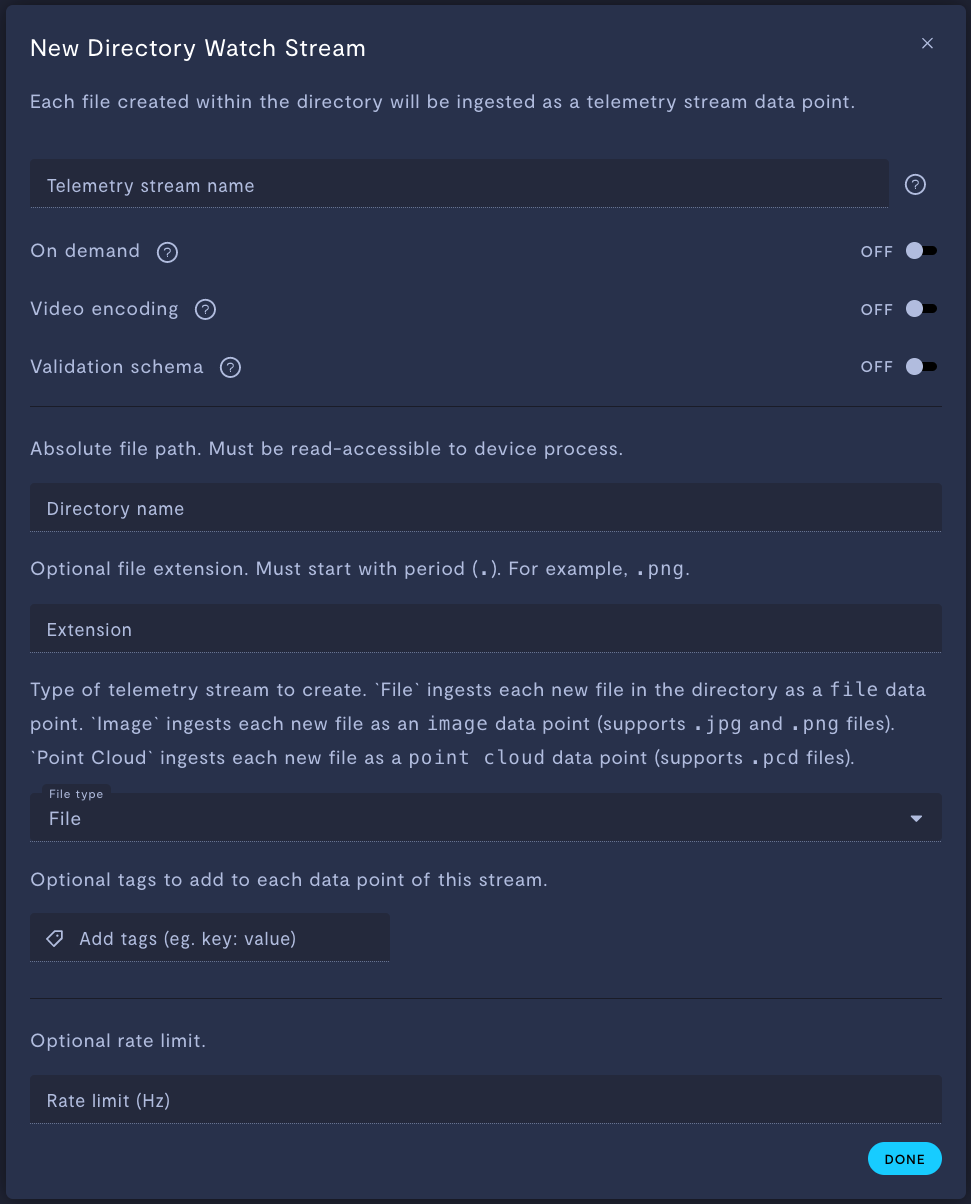
Directory watch telemetry stream configuration
Property | Usage |
|---|---|
Telemetry stream name | Give the stream a name. |
On demand | If ON, this stream will store data locally on your device, and only upload data to Formant when you click Retrieve on-demand data. If OFF, this stream will ingest periodically. |
Video encoding | Only applicable for |
Validation schema | Only applicable for JSON and text streams. Choose a configuration schema for this stream. |
Directory name | Specify the absolute directory path on the device. This directory must be read-accessible to the agent process. |
Extension (optional) | If you specify a file extension, only files with that extension will be ingested. File extensions must start with a period ( |
File type | Choose the datapoint type you want files added to this directory to be ingested as:
|
Add tags (e.g. | Add tags to each datapoint of this stream. For more information on tags, see Configure access levels. |
Rate limit (Hz) (optional) | If If The default rate is 0.5 Hz. |
- When you're finished configuring your stream, click Done, and then Save.
Step 2: Add stream to a view
Once you've added a stream to your device, your next step is to add it to a view in Formant.
Add the streams you want to visualize, and then move on to Viewing data in Formant.
If you notice an issue with this page or need help, please reach out to us! Use the 'Did this page help you?' buttons below, or get in contact with our Customer Success team via the Intercom messenger in the bottom-right corner of this page, or at [email protected].
Updated about 2 months ago
