Add a file tail stream
In a file tail stream, the Formant agent monitors a specified file for changes. Each line appended to the end of the file is ingested as a text datapoint. You can also use regular expressions to ingest data only when a given expression is matched in the file.
This guide will teach you how to add a file tail stream.
Prerequisite: Grant file access
Ensure that the Formant agent has access to the file you want to monitor. You may need to use the chmod command to modify the file's access permissions.
Step 1: Create a file tail stream
- In Formant, in the upper-left corner, open the menu and click Settings.
- Click Devices, and then click on the device you want to configure.
- Click the Telemetry tab, and then click Add Stream.
- Click File Tail. This will open the New File Tail Stream configuration window:
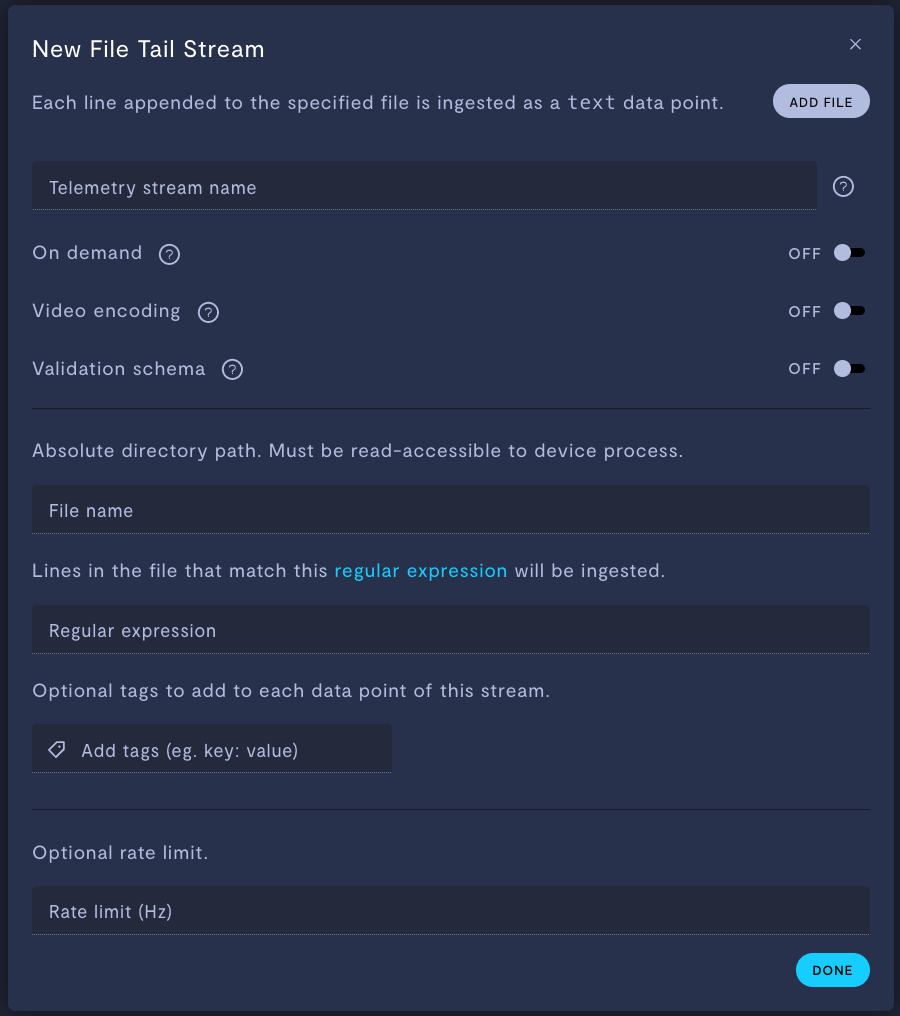
Property | Usage |
|---|---|
Telemetry stream name | Give the stream a name. |
On demand | If ON, this stream will store data locally on your device, and only upload data to Formant when you click Retrieve on-demand data. If OFF, this stream will ingest periodically. |
Video encoding | Only applicable for |
Validation schema | Only applicable for JSON and text streams. Choose a configuration schema for this stream. |
File name | Provide the the absolute path to the file you want Formant to monitor for changes. Formant must have read access to this file. |
Regular expression (optional) | If you provide a regular expression, each new line in this file will be searched. If the regular expression is matched, it will be ingested. You can use this to filter for specific data. For example, For more information on matching regular expressions and syntax, see GitHub: Google re2 syntax. If this field is left blank, the entire line will be ingested. |
Add tags (e.g. | Add tags to each datapoint of this stream. For more information on tags, see Configure access levels. |
Rate limit (Hz) (optional) | If If The default rate is 0.5 Hz. |
File tracking behaviorYou can configure whether a file tail stream will ingest any file with the name specified, or follow the file specified, even if it later changes name. This is controlled by the
FORMANT_POLL_FILE_TAILINGenvironment variable.When
FORMANT_POLL_FILE_TAILINGis set totrue, file tail streams will ingest from any file with the file name specified, even if the original file is renamed and a new file is created with the same nameWhen
FORMANT_POLL_FILE_TAILINGis set tofalse, file tail streams will follow the original file specified, even if it is later renamed.For more information, see Environment variables for the agent.
- When you're finished configuring your stream, click Done, and then Save.
Step 2: Add stream to a view
Once you've added a stream to your device, your next step is to add it to a view in Formant.
Add the streams you want to visualize, and then move on to Viewing data in Formant.
If you notice an issue with this page or need help, please reach out to us! Use the 'Did this page help you?' buttons below, or get in contact with our Customer Success team via the Intercom messenger in the bottom-right corner of this page, or at [email protected].
Updated 2 months ago
