Create a channel
A channel allows you to view a set of data streams, events, and notifications across devices. Just as we saw in Create a view and add modules, you can customize this interface to visualize data streams as you see fit.
Step 1: Create a channel
- In Formant, in the upper-left corner, open the menu.
- Hover over the Channels section, and click the plus icon that appears to create a new channel.
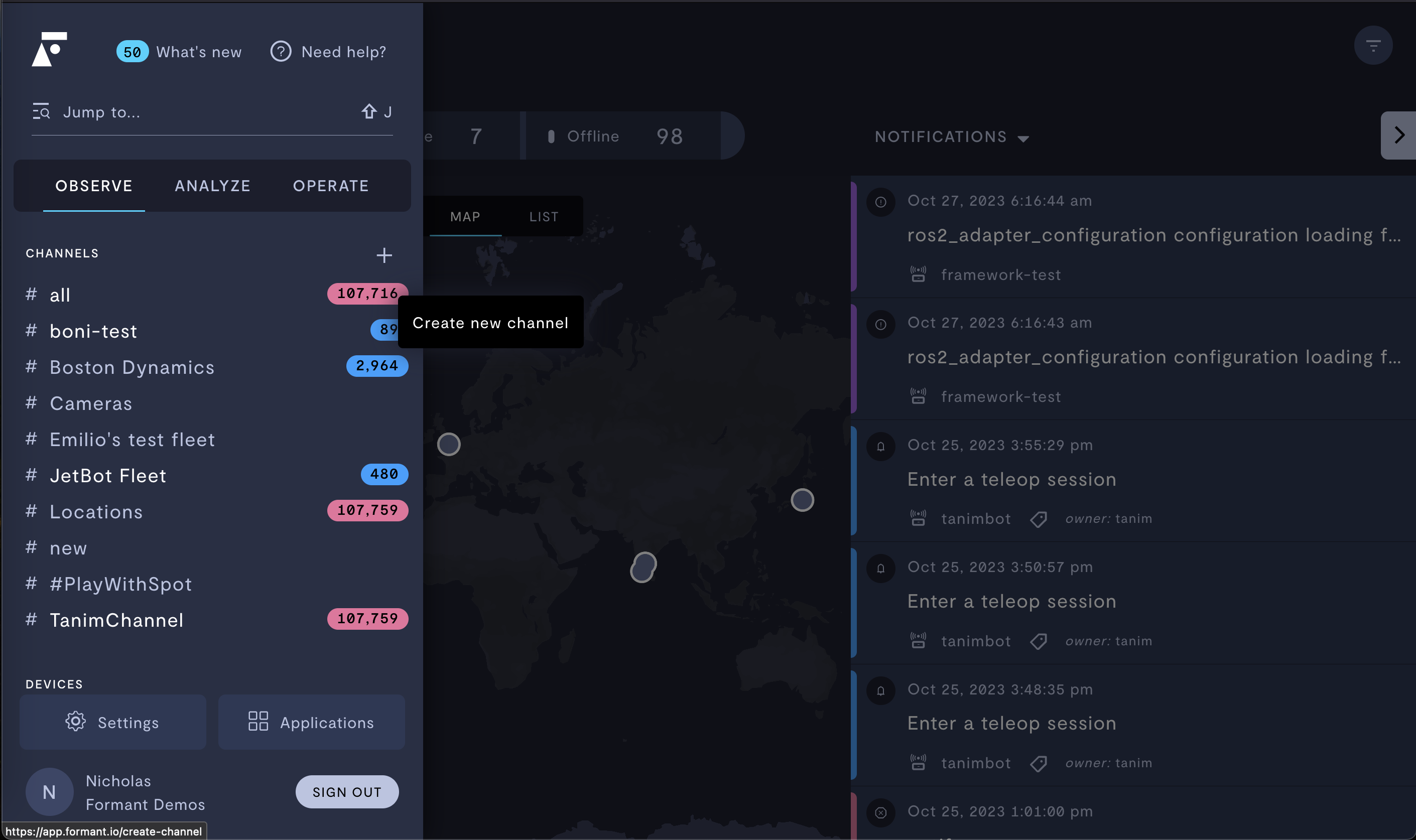
Creating a new channel.
- Give your channel a name and click Continue.
- Select the data streams you want to monitor in this channel. You can either select the data streams manually, or choose a tag which relates to the relevant data streams.
- Edit the layout of your channel view. You can add data modules as seen in Create a view and add modules.
- Click Save to create your channel.
Step 2: Verify your work
You'll now see your new channel in the Channels section of the Formant menu. You will see notifications for all data streams configured for this channel. By clicking on the channel, you can quickly access the view you created.
Deleting a channel
To delete a channel, enter into the channel, click the three dots in the top right, and then click "Edit channel". Now, once in the edit mode, you will see a trash can icon. Click this to delete a channel.
If you notice an issue with this page or need help, please reach out to us! Use the 'Did this page help you?' buttons below, or get in contact with our Customer Success team via the Intercom messenger in the bottom-right corner of this page, or at [email protected].
Updated about 2 months ago
