Add a point cloud stream
You can add up to five point cloud streams to your device to visualize localization data from an array of sensors on your robot.
This guide will teach you how to add a point cloud visualization to your teleoperation view.
Step 1: Navigate to device teleoperation settings
- In Formant, in the upper-left corner, open the menu and click Settings.
- Click Devices, and then click on the device you want to configure.
- Click on the Teleoperation tab to open the teleoperation configuration page.
Step 2: Configure a point cloud stream
ROS
- In the teleoperation configuration page, scroll down to Pointcloud and click the plus (+) icon.
- Click Add ROS Topic.
- Configure the ROS topic as follows:
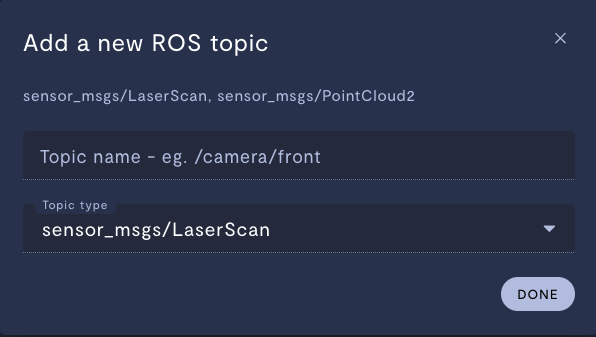
| Property | Usage |
|---|---|
Topic name - e.g. /camera/front | Enter the name of the topic which streams your point cloud data. |
| Topic type | Select the data type of your point cloud topic - either sensor_msgs/LaserScan or sensor_msgs/PointCloud2. |
- Click Done.
API
- In the teleoperation configuration page, scroll down to Pointcloud and click the plus (+) icon.
- Click Add From API.
- Enter the name of the function which streams point cloud data.
- Click Done.
Step 3: Add the point cloud stream to a Localization or joint states stream
Now that we have a point cloud stream configured, we'll add it to our teleoperation view. This can be done through either a navigation stream or a joint states stream.
Localization
Once you add a point cloud stream to your teleoperation settings, you can then add that point cloud to your navigation stream. The navigation stream shows localization data such as point clouds and an occupancy map.
If you add the same point cloud stream here and in your Navigation stream, that point cloud data will be sent over the realtime data pipeline, in addition to the telemetry data pipeline. This means that point cloud data will be available in your teleoperation view with minimal latency.
To add a point cloud to your localization stream, see Teleoperation: Add a localization stream.
Joint states
Once you add a point cloud stream to your teleoperation settings, the point cloud will show up by default in a joint states stream. No further configuration is necessary.
To add a joint states stream to your teleoperation view, see Add a joint states stream.
Step 4: Verify your work in teleoperation mode
- Ensure that you have added your point cloud stream to a joint states stream or navigation stream as described in Step 3.
- In your device view, in the upper-right corner, click the three dots >> Teleop, or enter Shift + T.
- Verify that your point cloud data is showing up properly.
If you notice an issue with this page or need help, please reach out to us! Use the 'Did this page help you?' buttons below, or get in contact with our Customer Success team via the Intercom messenger in the bottom-right corner of this page, or at [email protected].
Updated about 2 months ago
