Add a real-time numeric stream
By adding a real-time numeric stream to your teleoperation interface, you can send a numeric value to your robot in real-time, while optionally monitoring the current stream value.
This guide will teach you how to create and configure a real-time numeric control stream for teleoperation.
Step 1: Navigate to device teleoperation settings
- In Formant, in the upper-left corner, open the menu and click Settings.
- Click Devices, and then click on the device you want to configure.
- Click on the Teleoperation tab to open the teleoperation configuration page.
Step 2: Add a real-time numeric stream
ROS
- In the teleoperation configuration page, scroll down to Numeric and click the plus (+) icon
- Click Add ROS Topic.
- Enter the name of the ROS topic you want to use and select the ROS version.
- Click Done to create the stream.
API
- In the teleoperation configuration page, scroll down to Numeric and click the plus (+) icon
- Click Add from API.
- Enter the name of the API stream you want to use and select the ROS version.
- Click Done to create the stream.
Step 3: Configure your numeric stream
You can customize the operator's interface with the numeric stream by clicking the edit (pencil) icon on the stream you just created.
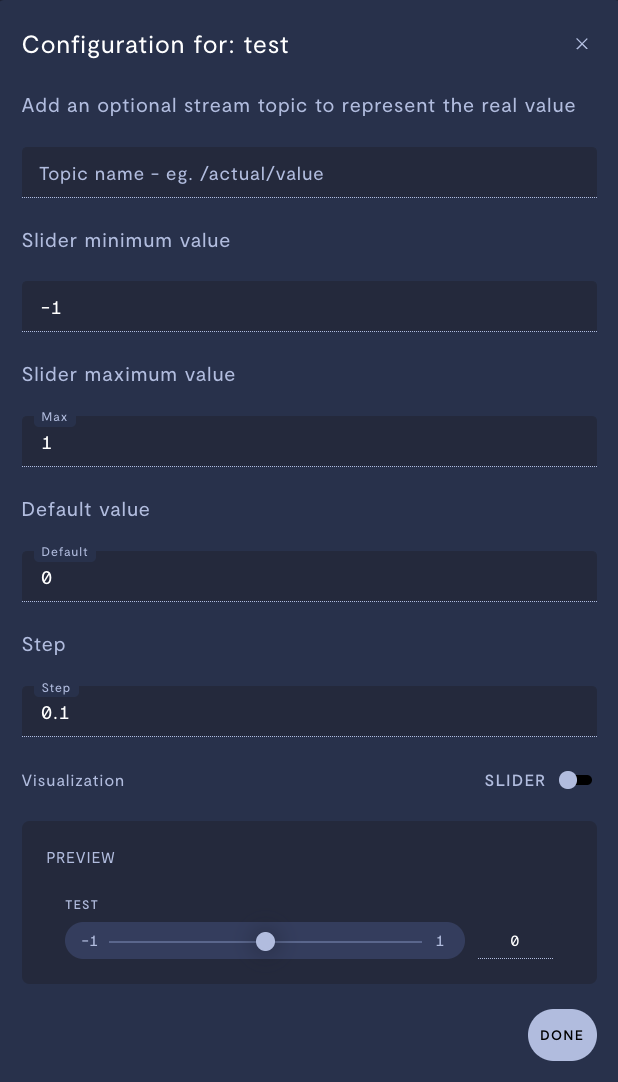
Configuring a real-time numeric control.
| Property | Usage |
|---|---|
| Topic name (optional) | Enter the name of a stream which monitors the present numeric value on the robot. This can provide valuable feedback to the operator. |
| Slider minimum value | Minimum value that the numeric control will output. |
| Slider maximum value | Maximum value that the numeric control will output. |
| Default value | Default value for the numeric control. |
| Step | Step size between values that can be chosen by an operator. Note: The control works more smoothly with small step sizes relative to the slider minimum and maximum values. Larger step sizes may cause jerky or sudden control behavior. |
| Visualization | Choose between a slider or dial interface. |
See also
If you notice an issue with this page or need help, please reach out to us! Use the 'Did this page help you?' buttons below, or get in contact with our Customer Success team via the Intercom messenger in the bottom-right corner of this page, or at [email protected].
Updated about 1 month ago
