The device sidebar
You can use the device sidebar to quickly navigate to devices and groups, categorized by custom criteria.
This guide will teach you how to configure and navigate the device sidebar.
Navigate devices in the sidebar
In the upper-right corner, click the menu icon to open the sidebar:
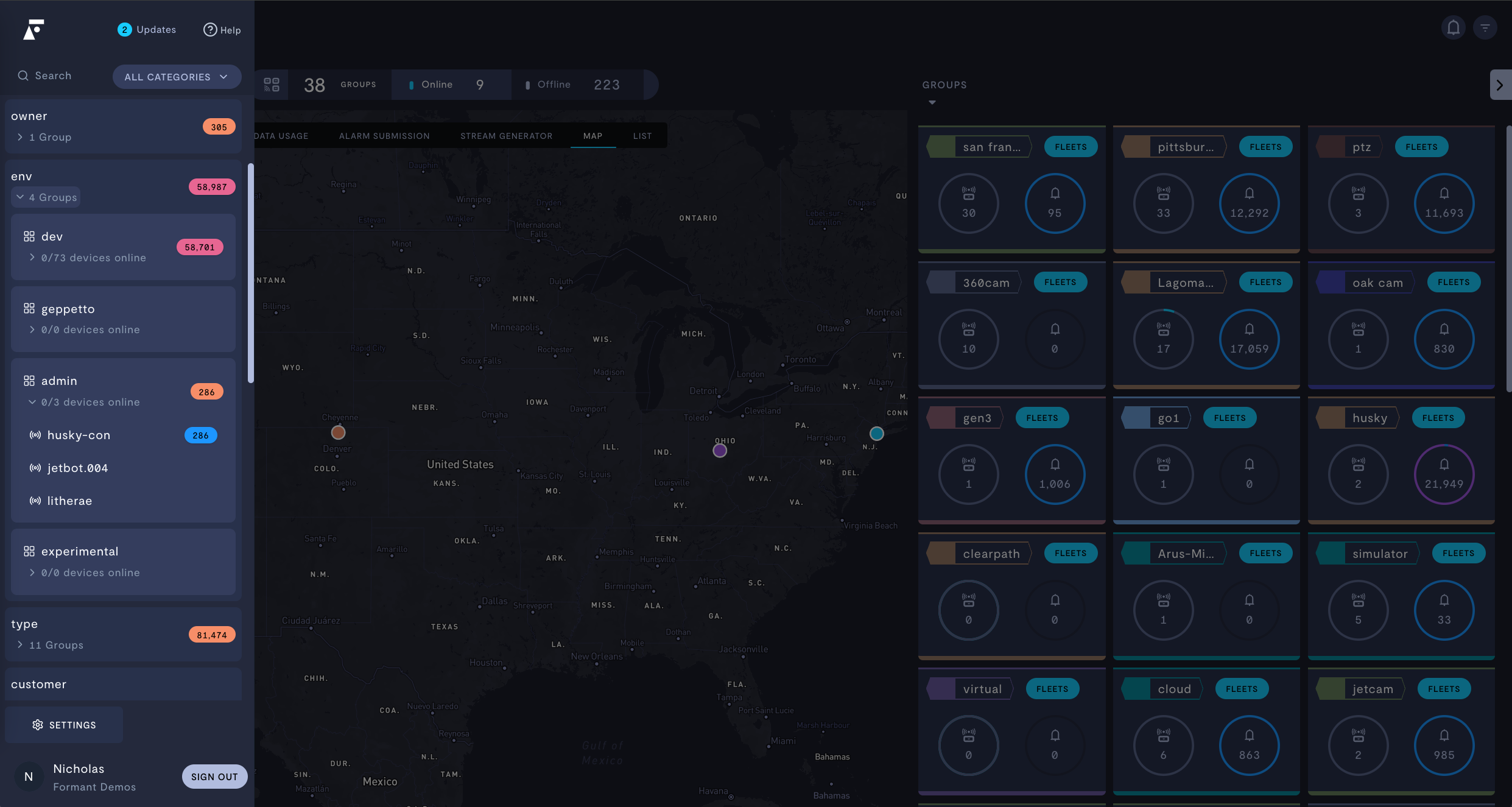
Navigating devices and groups in the sidebar.
Once you have organized your devices into groups, you will see your devices organized by group.
Sidebar categories and groups
Under Categories, you will see a list of tag keys in your organization which:
- ...are set to Active,
- ...have This tag is used to create groups of devices set to ON, and
- ...are applied to at least one device.
Configure default device category for your organization
An administrator can set the default category for device navigation in the sidebar menu. This will filter your devices by a particular group key and show device groups by group value.
- In the sidebar menu, click Settings >> Organization.
- Choose a value for Default group category.
The default group category will automatically be selected for all users of this organization.
For example, if you have a group tag key called location, you can configure the device navigation to show devices grouped by their location tag values, as seen in the following image:
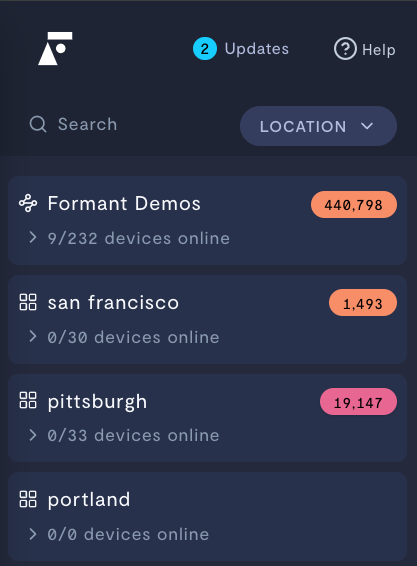
Example: location default category
See also
If you notice an issue with this page or need help, please reach out to us! Use the 'Did this page help you?' buttons below, or get in contact with our Customer Success team via the Intercom messenger in the bottom-right corner of this page, or at [email protected].
Updated 6 months ago
