Monitor network statistics during teleoperation
A new teleoperation experience is here.We've released a new teleoperation experience. See the Getting Started guide for documentation on creating an observability dashboard.
The documents in this section refer to the legacy teleoperation experience.
This guide will teach you how to monitor your network connection and health during teleoperation.
At a glance
During teleoperation, the footer of the page shows a live look at your current network connection status.
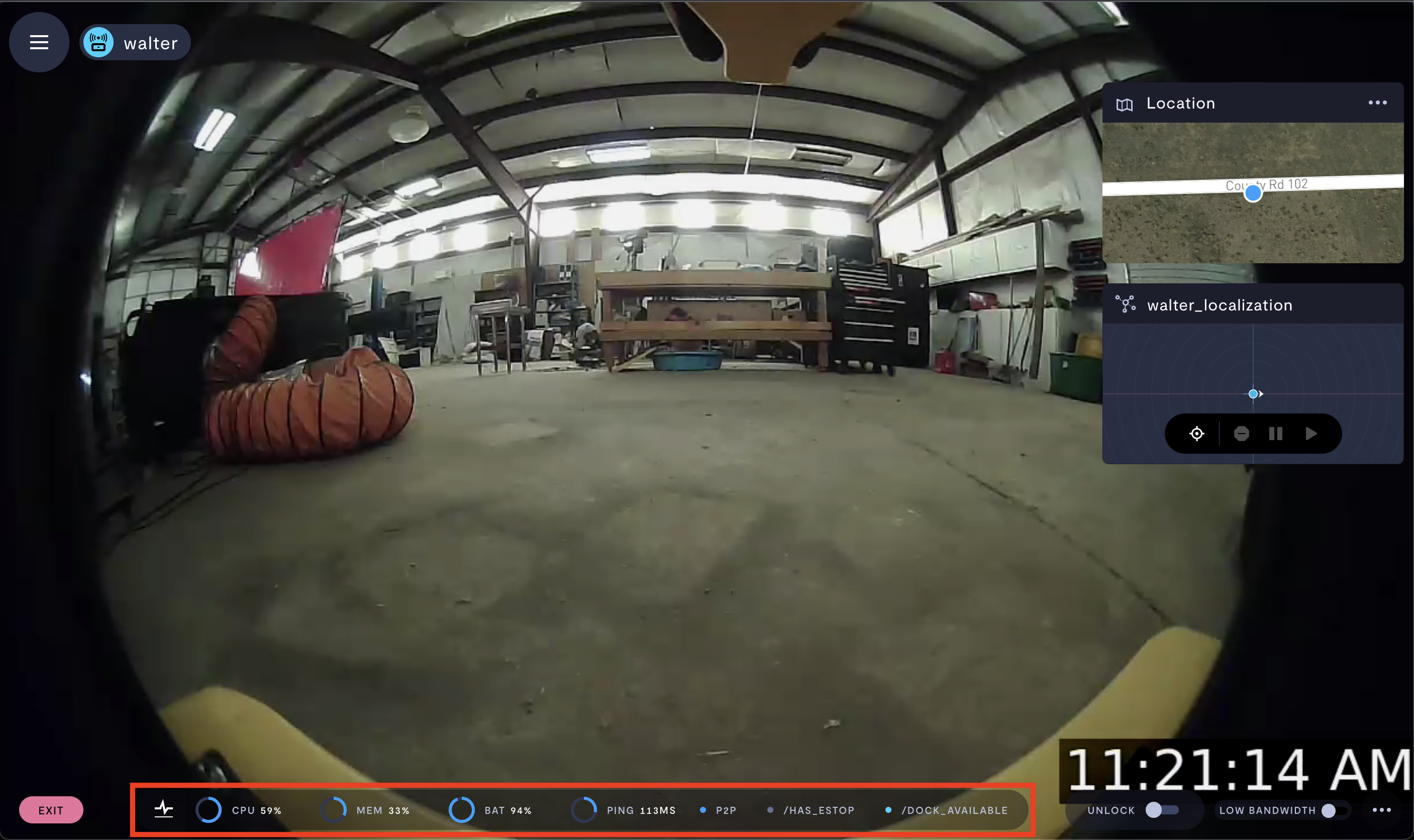
The teleoperation footer.
By hovering over the PING indicator, you can see a snapshot of your network connection:
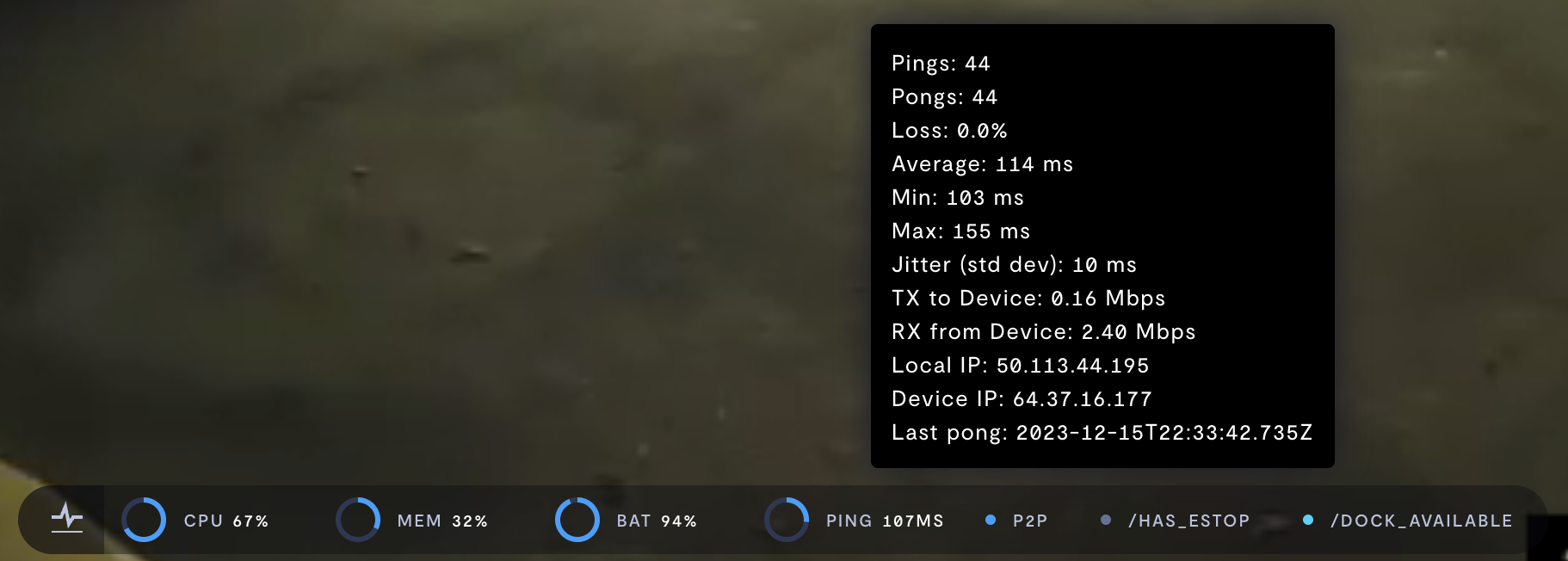
Hovering over the PING indicator.
By hovering over the P2P/RELAY indicator, you can see whether you have a direct peer-to-peer (P2P) connection with your device, or if your teleoperation session is being conducted through a network relay:

Hovering over the P2P indicator.
Network relays may cause degradation in network connection, video quality, and teleoperation performance.
In detail
You can see greater detail of network performance by clicking the three dots in the lower-right corner >> Show teleop statistics. This will pop up a window in your teleoperation view containing detailed video encoder and network performance data over the past minute.
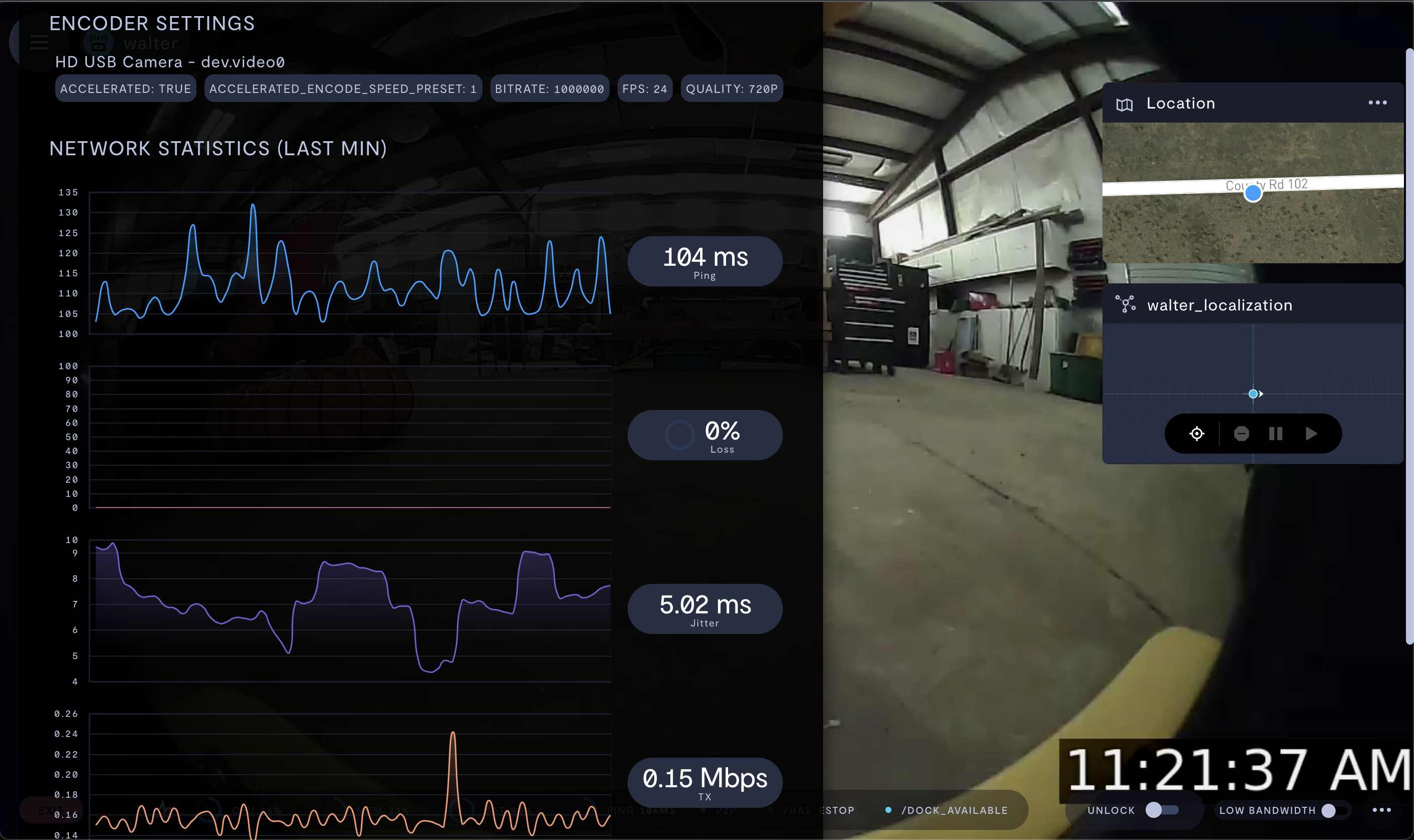
The network statistics pop-up window.
See also
If you notice an issue with this page or need help, please reach out to us! Use the 'Did this page help you?' buttons below, or get in contact with our Customer Success team via the Intercom messenger in the bottom-right corner of this page, or at [email protected].
Updated about 1 month ago
