Localization and relocalization workflows
This guide assumes knowledge of ROS.
This guide will teach you how to configure relocalization streams and use the relocalization workflow in Formant.
Prerequisites
Configure a localization stream
You must have an existing localization stream to use localization and relocalization. For more information, see Add a localization stream.
Configure a relocalization stream
You must have an existing relocalization stream to use relocalization. For more information, see Add a relocalization stream.
Localization during teleoperation
By default, the localization stream is centered on the device's pose and orientation.
If a Publish goal and Cancel goal have been configured for the device, an operator may select a new target position for the robot by clicking the location on the map.
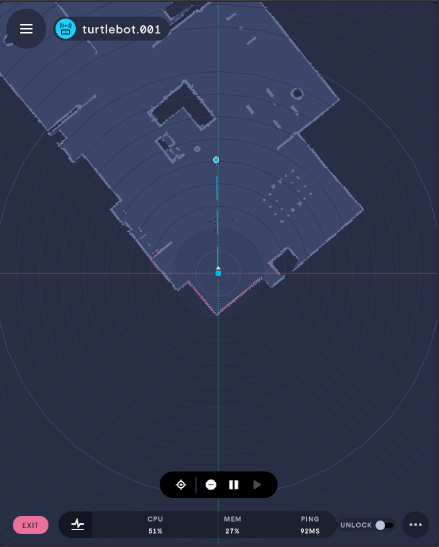
Sending a device to a location on the map.
If the optional Goal topic has been configured, it will appear on the map as a dot. Similarly, if the optional Path topic has been configured, the planned path will display between the device's current pose and the goal pose.
During execution of a planned move, the operator may select the Cancel or Pause buttons on the localization workflow toolbar.
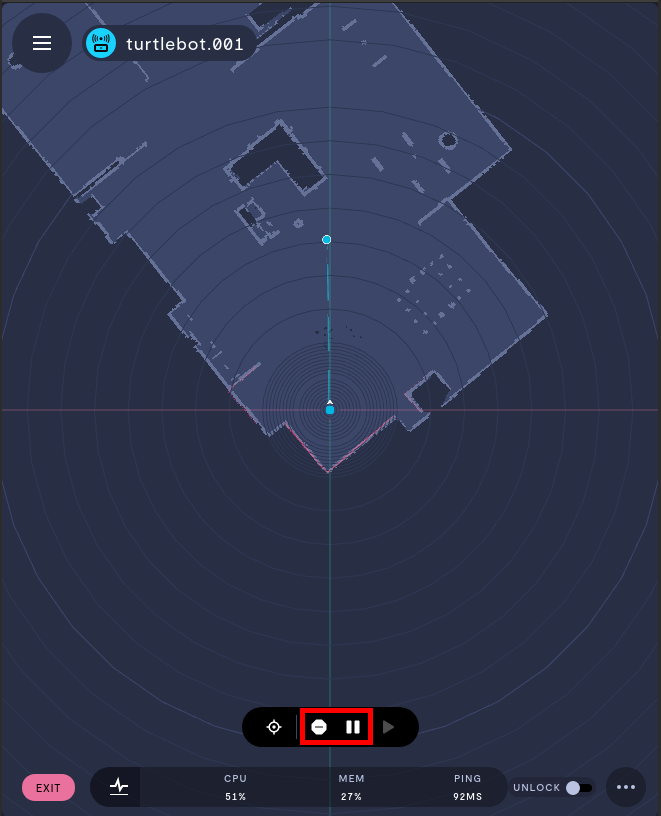
Once a movement has been paused, the operator may either cancel or resume the move:
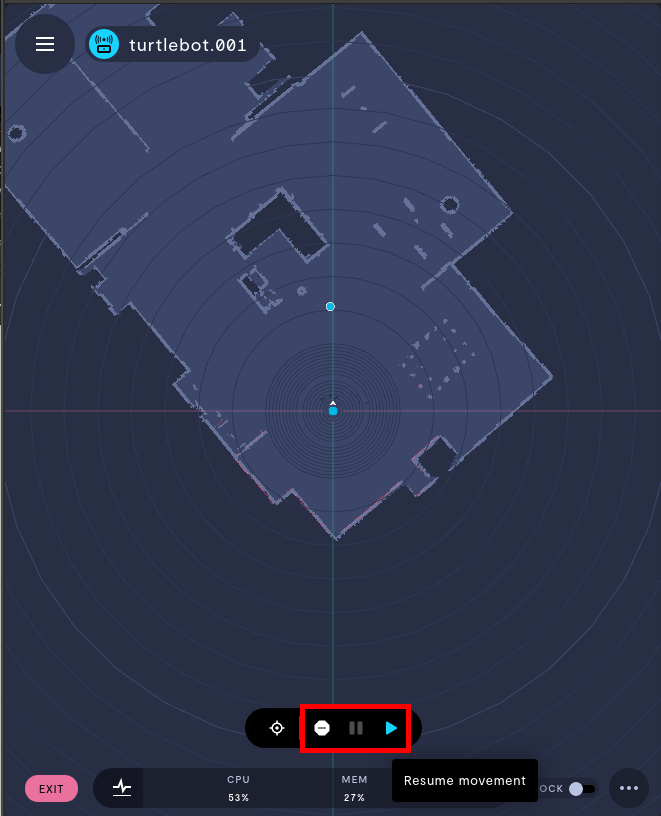
Localization and relocalization may be used in either primary or sidebar views, but many operators may find that the sidebar view is too small to utilize.
Relocalization during teleoperation
Relocalization is possible without
Point cloud topicsconfigured, but having a scan topic will give the operator valuable feedback to relocalize properly.
If a relocalization initial pose topic has been configured, you can use the relocalization button on the localization toolbar:
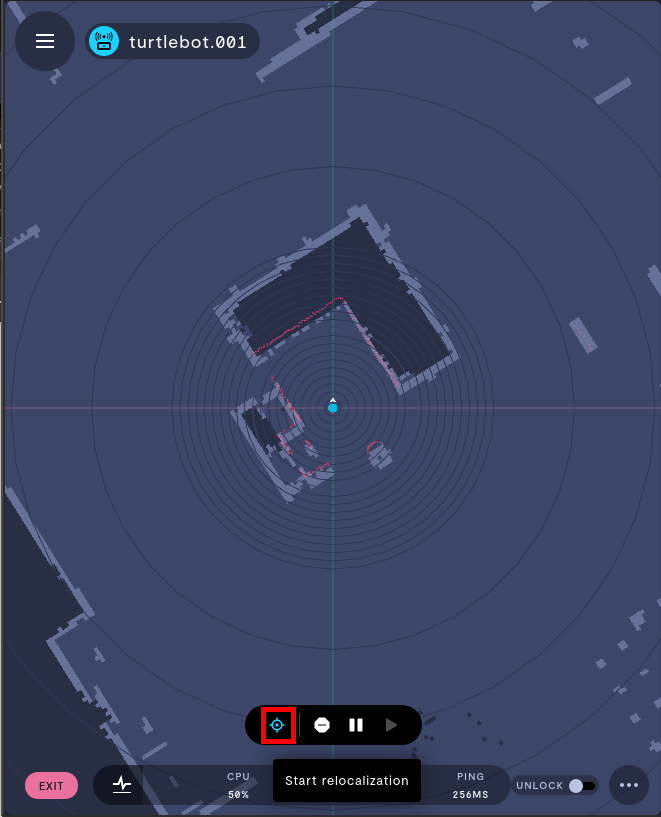
During relocalization, the view will center itself on the device. You will see controls to reorient the device in the view: an arrow for each axis, a free-translation square, and a semi-circle to rotate the device.
The scan topic will translate or rotate with the device, so you can use the scan points to align with features on the map:
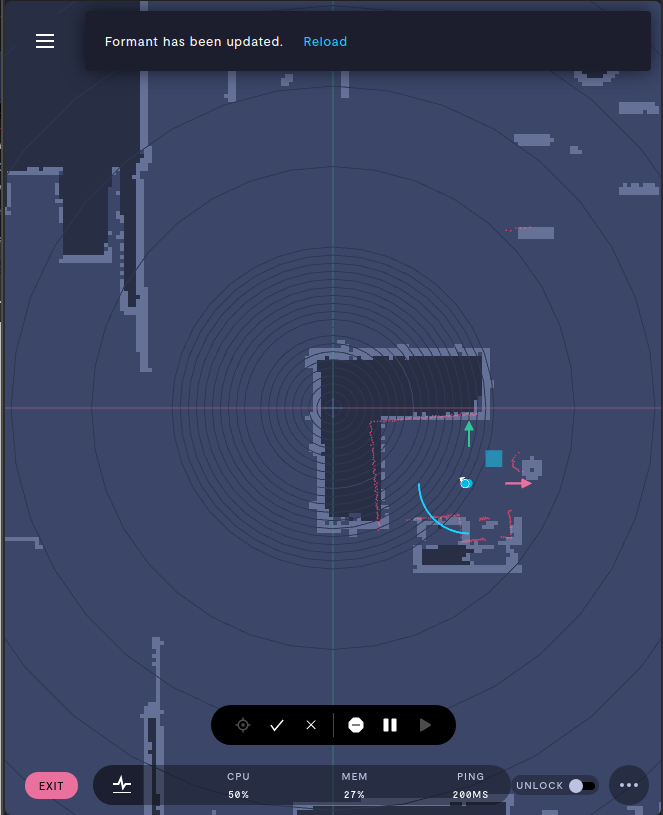
Using the relocalization workflow to reorient the device on the map.
Once you've reoriented the view properly, click the check icon to commit this new pose. This will publish to the topic you configured in the relocalization step.
This new pose is relative to the
Base reference frametopic of yourROS Localization Stream.
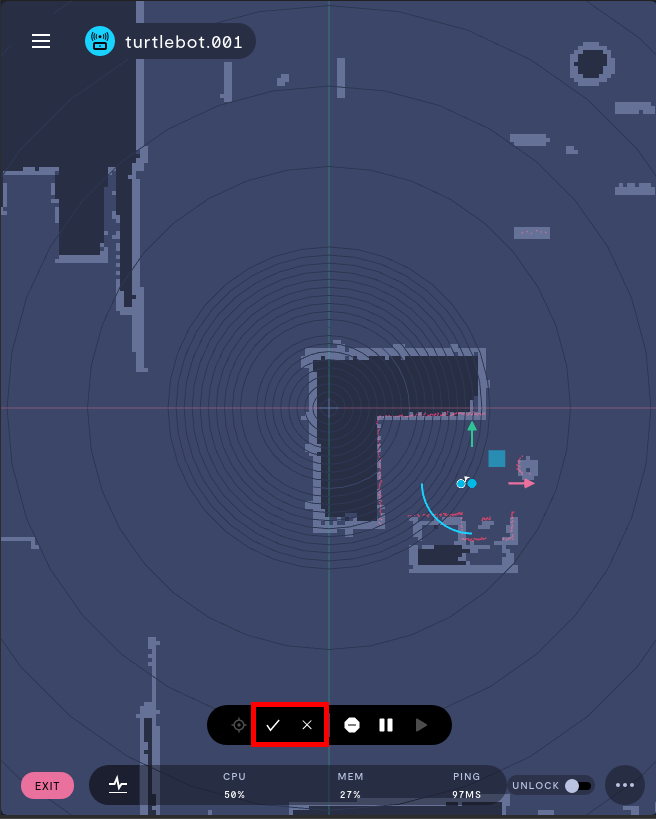
Confirming or canceling relocalization.
See also
- Add a ROS localization stream
- Teleoperation: Add a localization stream
- Add a relocalization stream
- Telemetry vs. realtime data streams
- Create a teleoperation interface
If you notice an issue with this page or need help, please reach out to us! Use the 'Did this page help you?' buttons below, or get in contact with our Customer Success team via the Intercom messenger in the bottom-right corner of this page, or at [email protected].
Updated 5 months ago
