Teleoperate a device
This guide will teach you how to enter teleoperation mode for your device and perform basic robot control.
Step 1: Enter the teleoperation view
There are two ways you can enter the teleoperation view for a device:
From the Formant home page
- In Formant, in the upper-left corner, open the menu and click on the Operate tab.
- Click on the device you want to teleoperate.
From the device page
- From the device page, in the upper-left corner, click the device name to open the dropdown menu, and then click Teleop device
- Alternately, you can press Shift + T.
Don't worry - entering the teleoperation view won't move your robot. Motion control will remain disabled until you enable it explicitly.
Step 2: Configure the teleoperation interface
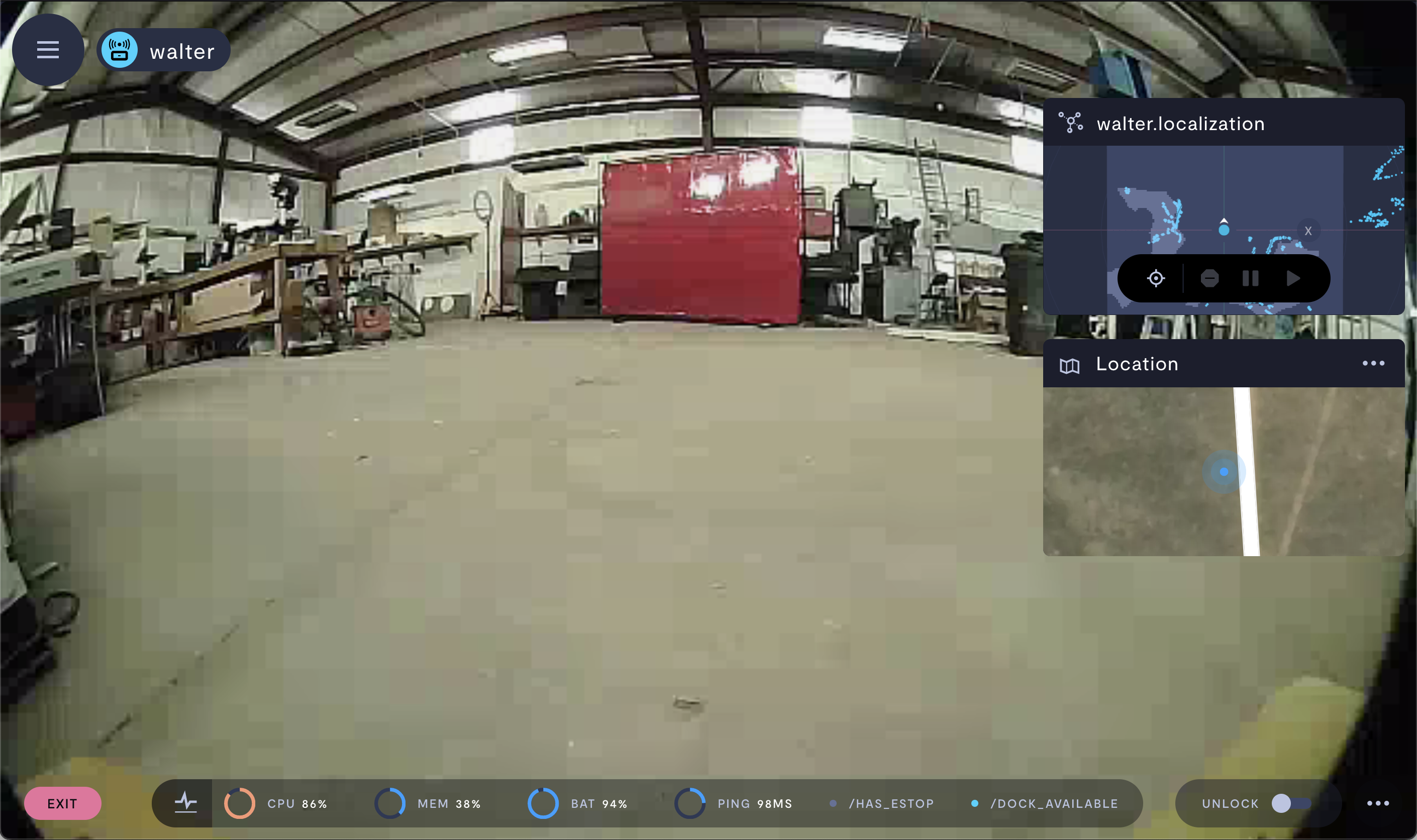
The teleoperation view, still locked.
The teleoperation interface has three views, which are configurable in the Device Settings for your device. In the above example, the Primary View is set to be the front-facing camera on the device.
To configure your primary view and sidebar views, click the three dots in the bottom-right corner of the screen, and then Configure device.
For detailed information on teleop view configuration, see the Advanced teleoperation guide.
Step 3: Teleoperate your device
Your device won't move until you click the Unlock button in the bottom-right corner.
Once you click Unlock, two joystick inputs will appear on the stream. You will also see commands appear on the screen for quick access.
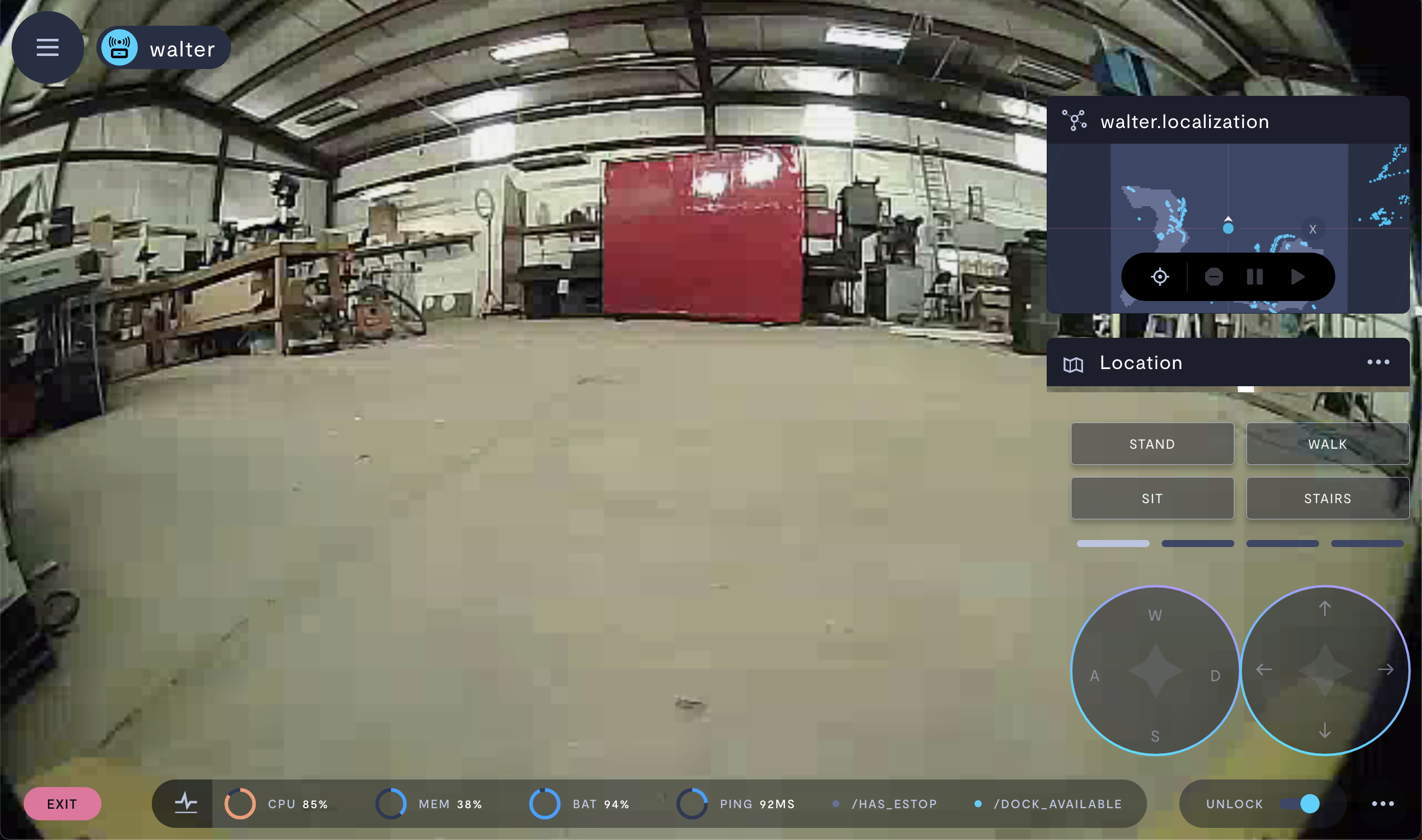
The teleoperation view, unlocked and ready to move.
Further reading
For advanced teleop configuration, information about handling disconnections, adding joysticks, and more, see the Advanced teleoperation guide section of our documentation.
If you notice an issue with this page or need help, please reach out to us! Use the 'Did this page help you?' buttons below, or get in contact with our Customer Success team via the Intercom messenger in the bottom-right corner of this page, or at [email protected].
Updated 23 days ago
