Querying entities in Analytics
You can use the entity tables to map various properties of Formant entities. For example, the query_numeric table can show you all numeric data points for a particular device_id, but you may want to present that data to the user with a more friendly label, like the device name.
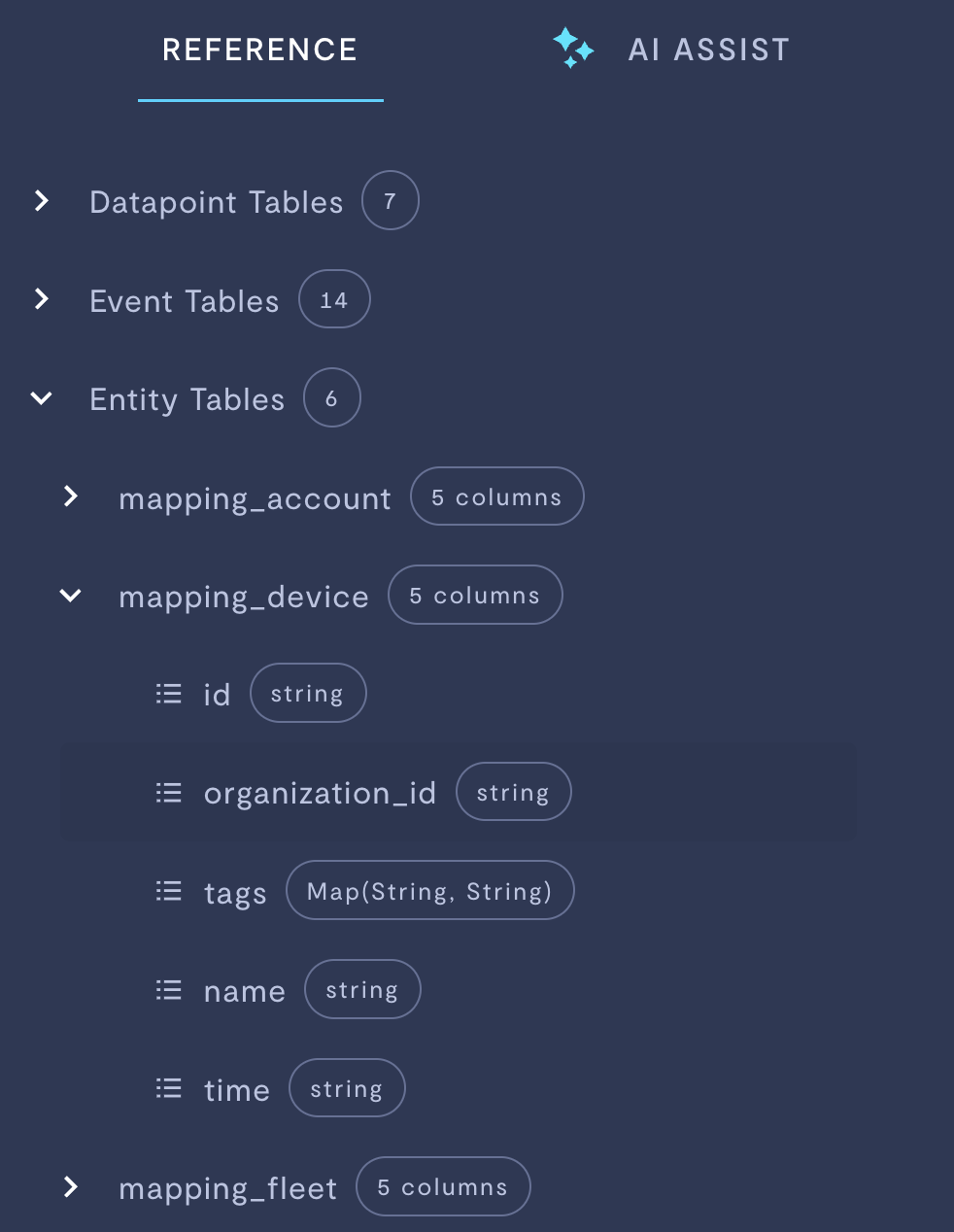
Entity tables in Formant Analytics.
This guide will teach you how to use the entity mapping tables in Formant Analytics.
Mapping table structure
mapping_account
mapping_account| Parameter | Usage |
|---|---|
id | ID of this account. |
organization_id | ID of the organization to which this account belongs. |
tags | Tags associated with this account. |
name | Name of this account. |
time |
mapping_device
mapping_device| Parameter | Usage |
|---|---|
id | ID of this device. |
organization_id | ID of the organization to which this device belongs. |
tags | Tags associated with this device. |
name | Name of this device. |
time |
mapping_fleet
mapping_fleet| Parameter | Usage |
|---|---|
id | ID of this fleet. |
organization_id | ID of the organization to which this fleet belongs. |
tags | Tags associated with this fleet. |
name | Name of this fleet. |
time |
mapping_organization
mapping_organization| Parameter | Usage |
|---|---|
organization_id | ID of this organization. |
tags | Tags associated with this organization. |
name | Name of this organization. |
time |
mapping_team
mapping_team| Parameter | Usage |
|---|---|
id | ID of this team. |
organization_id | ID of the organization to which this team belongs. |
tags | Tags associated with this team. |
name | Name of this team. |
time |
mapping_user
mapping_user| Parameter | Usage |
|---|---|
id | ID of this user. |
organization_id | ID of the organization to which this user belongs. |
tags | Tags associated with this user. |
first_name | First name of this user. |
last_name | Last name of this user. |
time |
Example: list devices by event count
Suppose you want to list all devices in your organization in descending order of event count. You want to include devices which have no events, and you want to present this to the user with a user-friendly device name, instead of the alphanumeric device ID.
In your SQL query, you'll select the mapping_device.name column, which contains the names of all devices in your organization, and LEFT JOIN the query_event table on the mapping_device table. This will return event counts for all matching device_id parameters, while still displaying mapping_device.name values without a corresponding event count:
SELECT
mapping_device.name,
COUNT(query_event.device_id) AS event_count
FROM
mapping_device
LEFT JOIN
query_event
ON
mapping_device.id = query_event.device_id
GROUP BY
mapping_device.name
ORDER BY
event_count DESC;
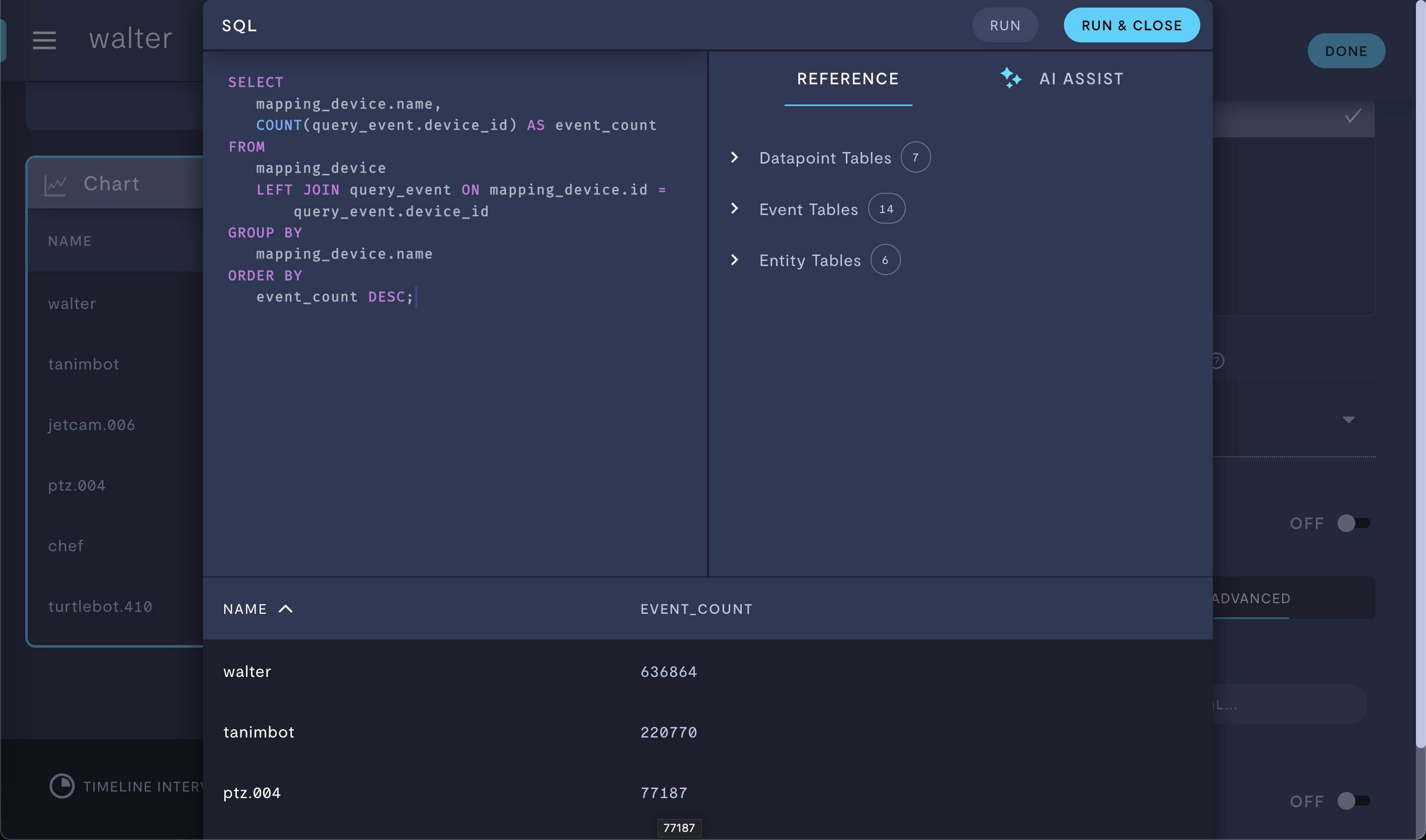
Entering the SQL query in the SQL editor.
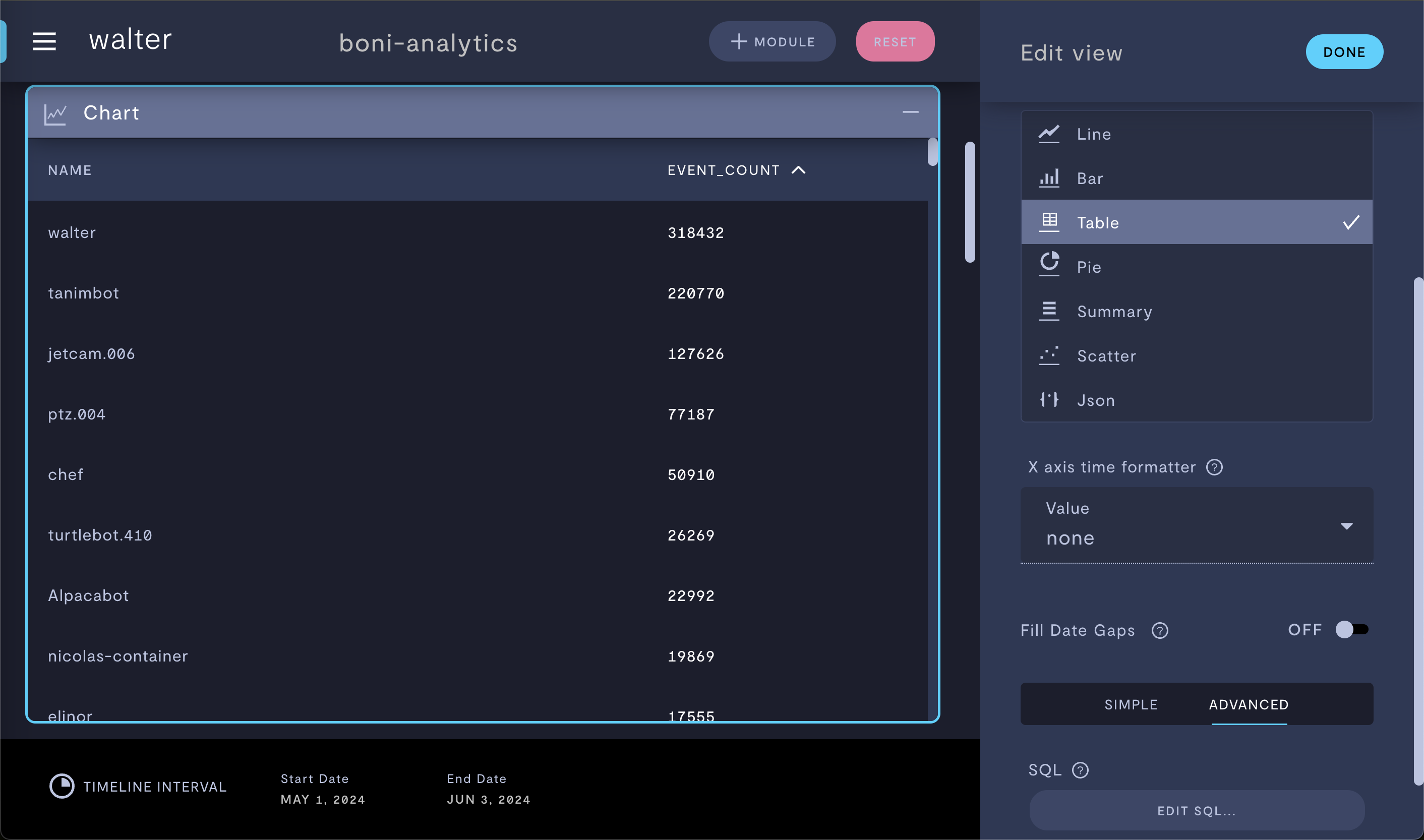
Displaying the result with user-friendly device names.
See also
If you notice an issue with this page or need help, please reach out to us! Use the 'Did this page help you?' buttons below, or get in contact with our Customer Success team via the Intercom messenger in the bottom-right corner of this page, or at [email protected].
Updated 4 months ago
