Install the Formant agent for Debian
This guide will teach you how to perform a standard installation of the Formant agent onto a target device.
This guide describes an alternative installation via a convenience script to a Linux target but it is not officially supported. It is highly recommended to install the Formant agent via Docker.
Prerequisites
System requirements
The Formant agent is an extremely lightweight tool which sets up data pipelines on your device. The base footprint of the agent itself on a device is minimal. Depending on your application, you can configure the agent and your device to store and transfer large amounts of data (e.g., video cache and streaming), which will require greater memory and CPU capability.
| Supported Operating Systems | Support ROS Version | Supported Architectures |
|---|---|---|
| Ubuntu 24.04 ("Noble") | ROS2 ("Jazzy") | amd64 arm64 |
| Ubuntu 22.04 ("Jammy") | ROS2 ("Humble") | amd64 arm64 |
| Ubuntu 20.04 ("Focal") | ROS1 ("Noetic") | amd64 arm64 |
| Ubuntu 18.04 ("Bionic") | ROS1 ("Melodic") | amd64 arm64 |
Internet connectivity
The target device must have connectivity to app.formant.io and api.formant.io.
You can run the following script on your device terminal to output the robot's details and verify prerequisites:
bash <(wget -qO - https://app.formant.io/device-check.sh)Terminal access
To install the Formant agent on the target device, you must have terminal access to the device and the ability to run commands.
Admin privileges and ability to install packages
You'll need administrator privileges on your device and the ability to install packages via apt. To make sure this is configured correctly, ensure that you can run the following command on your device:
sudo apt updateInstall ROS 1 or ROS 2 (required for ROS compatibility)
If you plan to use your device with ROS, you'll have to install ROS on your device before installing the Formant agent. For installation instructions, see ROS: Installation.
If you prefer to install the agent and its dependencies via Docker, see Install the Formant agent via Docker.
Step 1: Create a device
Follow Steps 1 and 2 of Create a device to add a new device to your Formant organization.
Step 2: Run installation script
Following from the instructions in Step 2 of Create a device: you will see a command which installs the Formant agent to your device.
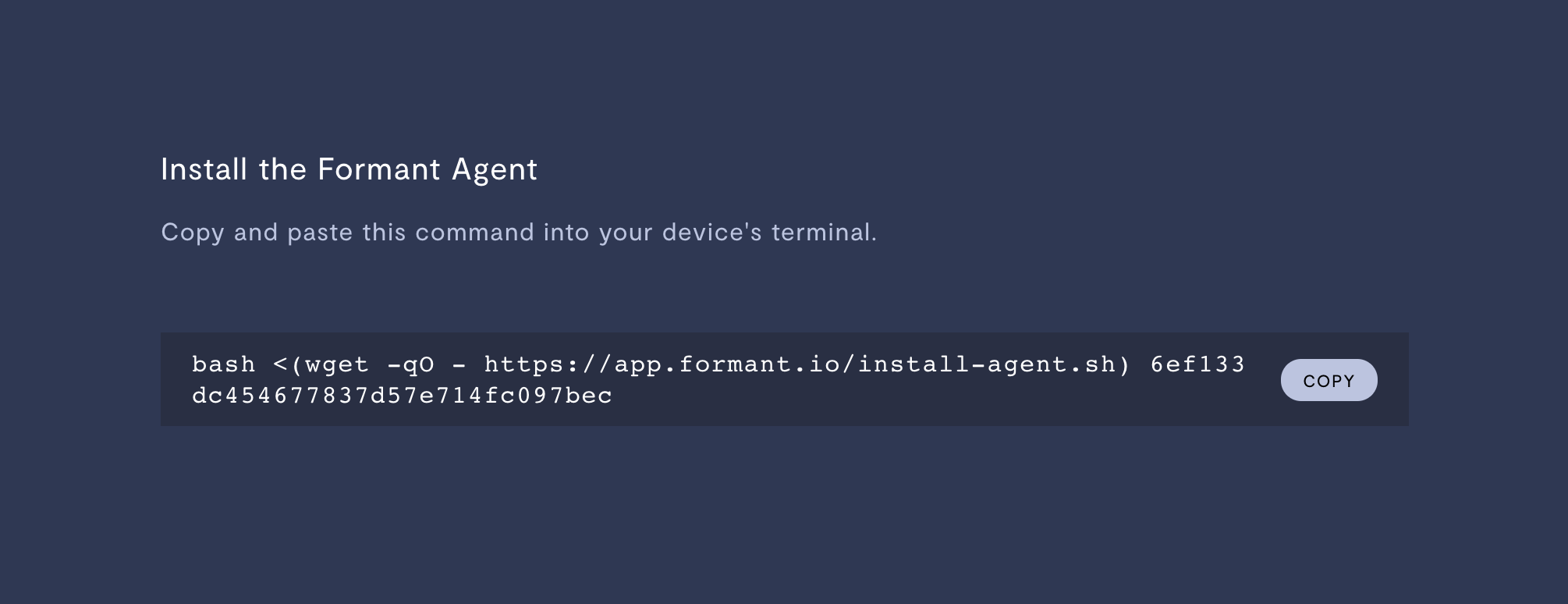
Copy and paste the command from the Formant website to your device's terminal.
- SSH into your robot's terminal.
- Copy the installation command from Formant, paste it into your robot terminal, and run it.
The installation command contains a unique provisioning token which expires after 72 hours.
Step 3: Configure installation
ROS version
You'll be prompted to configure your agent installation and specify if your robot is running ROS 1, ROS 2, or neither:
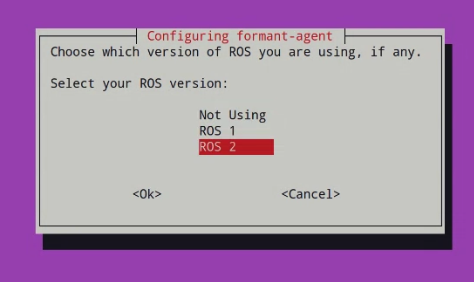
Selecting your ROS version.
Custom messages
Entering the absolute path to your ROS custom message workspace is required for the Formant agent to be able to ingest custom message data properly.
If you're not using custom messages, you can leave the workspace path blank.
ROS 1
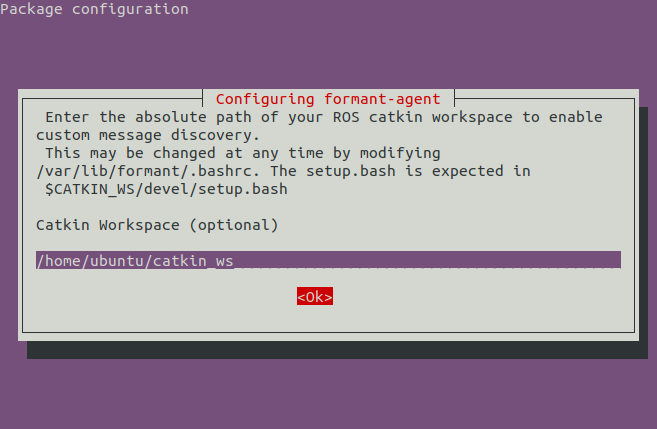
Example absolute path to catkin workspace.
ROS 2
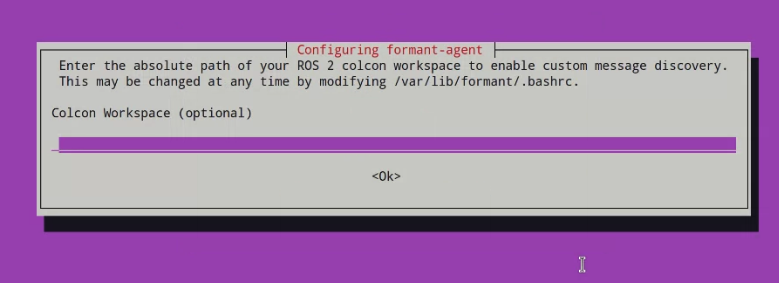
Setting the path to your colcon workspace.
Source script
You can provide a script for the Formant agent to source before running. This can be helpful to set a variety of environment variables, among other uses.
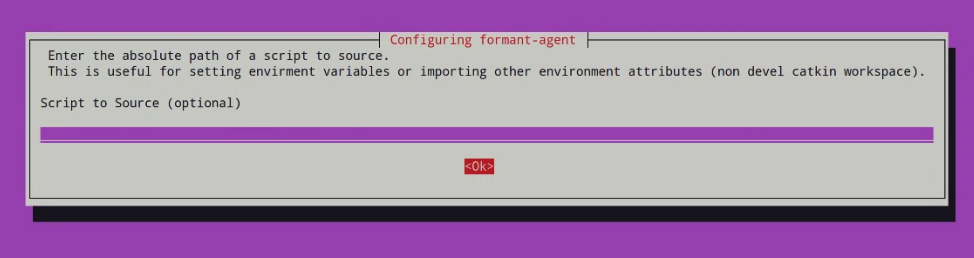
Providing a script for the Formant agent to source before running.
Environment variables for the agentYou can add a catkin workspace, colcon workspace, or control many other agent settings later by editing the environment variables for your Formant agent. For more information, see Environment variables for the agent.
Step 4: Verify successful installation
If the Formant agent has been installed and connection established, Formant will begin to ingest telemetry for default streams like CPU, Network, Memory, and Disk. Verify that these streams have live telemetry data in the device's telemetry page:
In Formant, on the home screen, open the menu in the upper-left corner. Click on the name of your device.
You should see live data from your device in the Observe tab.
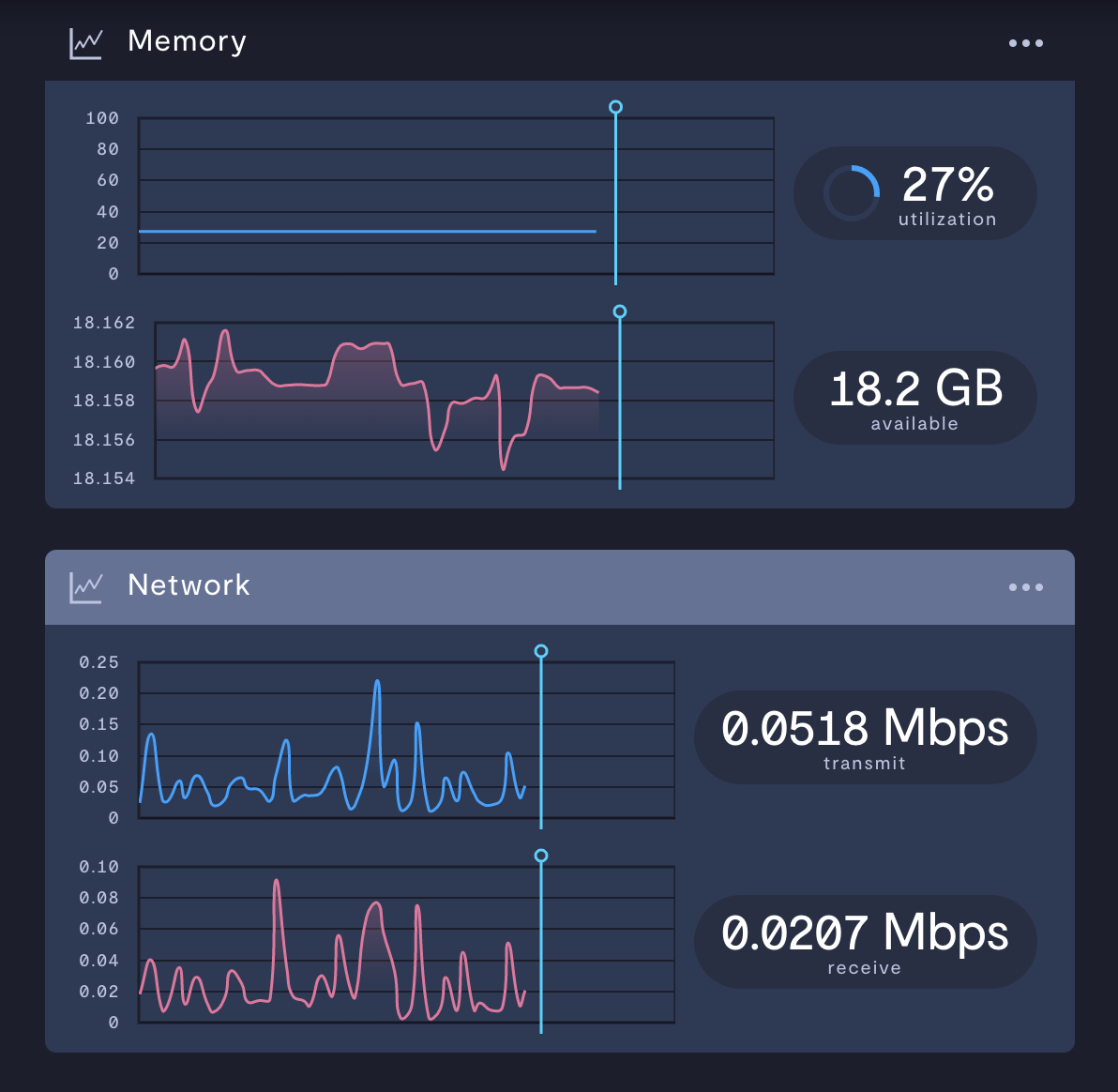
Telemetry being uploaded to a default stream.
Your device is now running the Formant agent, and you're ready to use the Formant platform!
Managing the agent installation
Environment variables
You can configure your Formant agent further via environment variables. For more information, see Environment variables for the agent.
The Formant agent service
The agent runs as a systemctl service called formant-agent. There is another systemctl service called formant-sidecar which manages automatic over-the-air (OTA) updates from the Formant web app.
Update the Formant agent
To update to the latest available version of the agent:
sudo apt update
sudo apt install -y formant-agentYou can also update the agent via the Formant web application:
- In Formant, in the upper-left corner, open the menu and click Settings.
- Click Devices. Select the device on which you want to update the agent version.
- Under Summary, you'll see Agent version. If there is a newer version of the agent available, you'll see an Update button. Click Update.
Install specific agent version
To install a specific version of the agent, such as 1.212.0:
sudo apt install formant-agent=1.212.0Enabling and disabling the agent running on startup
By default, after installation, the formant-agent service is enabled to run on startup.
To set the agent to run on startup:
sudo systemctl enable formant-agentTo disable the agent from running at startup:
sudo systemctl disable formant-agentStarting and stopping the agent
To start the agent:
sudo systemctl start formant-agentTo stop the agent:
sudo systemctl stop formant-agentTo restart the agent:
sudo systemctl restart formant-agentRetrieving agent logs
You can read the Formant agent log by running the following command on your device:
journalctl -feu formant-agentUninstalling the Formant agent
You can remove the Formant agent from your device by running the following command:
sudo apt remove --purge formant-agent formant-sidecarTroubleshooting
You can check that the Formant agent is running properly by running the following command on your device:
sudo systemctl status formant-agentIf you encounter an error in this process, or you still don't see your device online, see Troubleshooting an agent installation.
If you're still stuck, download your Formant agent log and reach out to our Customer Success team for support. You can reach us via the Intercom messenger in the bottom-right corner of this page, or at [email protected].
See also
- Install the Formant agent via Docker
- Environment variables for the Formant agent
- Troubleshooting an agent installation
- Troubleshooting: I don't see ROS data
If you notice an issue with this page or need help, please reach out to us! Use the 'Did this page help you?' buttons below, or get in contact with our Customer Success team via the Intercom messenger in the bottom-right corner of this page, or at [email protected].
Updated about 2 months ago
