Events and notifications
An event is something interesting or notable that happens in Formant. A device's battery running low, a data stream exceeding a certain value, or a device coming online are all possible examples of events. You can use events to mark these interesting moments on your device's timeline, and reduce how closely you have to monitor your device's status or data streams. You can also configure events to send notifications within Formant, to issue commands or take actions, or forward messages to another messenger service.
Viewing events on the timeline
In the device view, events will appear as ticks on your timeline. Events are color-coded by the priority you set.
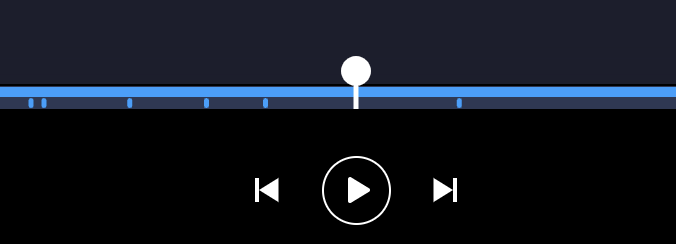
Events on the timeline.
Hovering over the event tick displays details about the event. Clicking the event opens a detailed view of that event, and takes you back on the timeline to the moment when the event occurred.
You can navigate events using the seek button. You can also enter the events page by clicking the bell icon in the top-right corner of the device view.
The events page
On the events page, you can search, sort, and filter events. You can search by username or event message and filter by event type and other relevant tags.
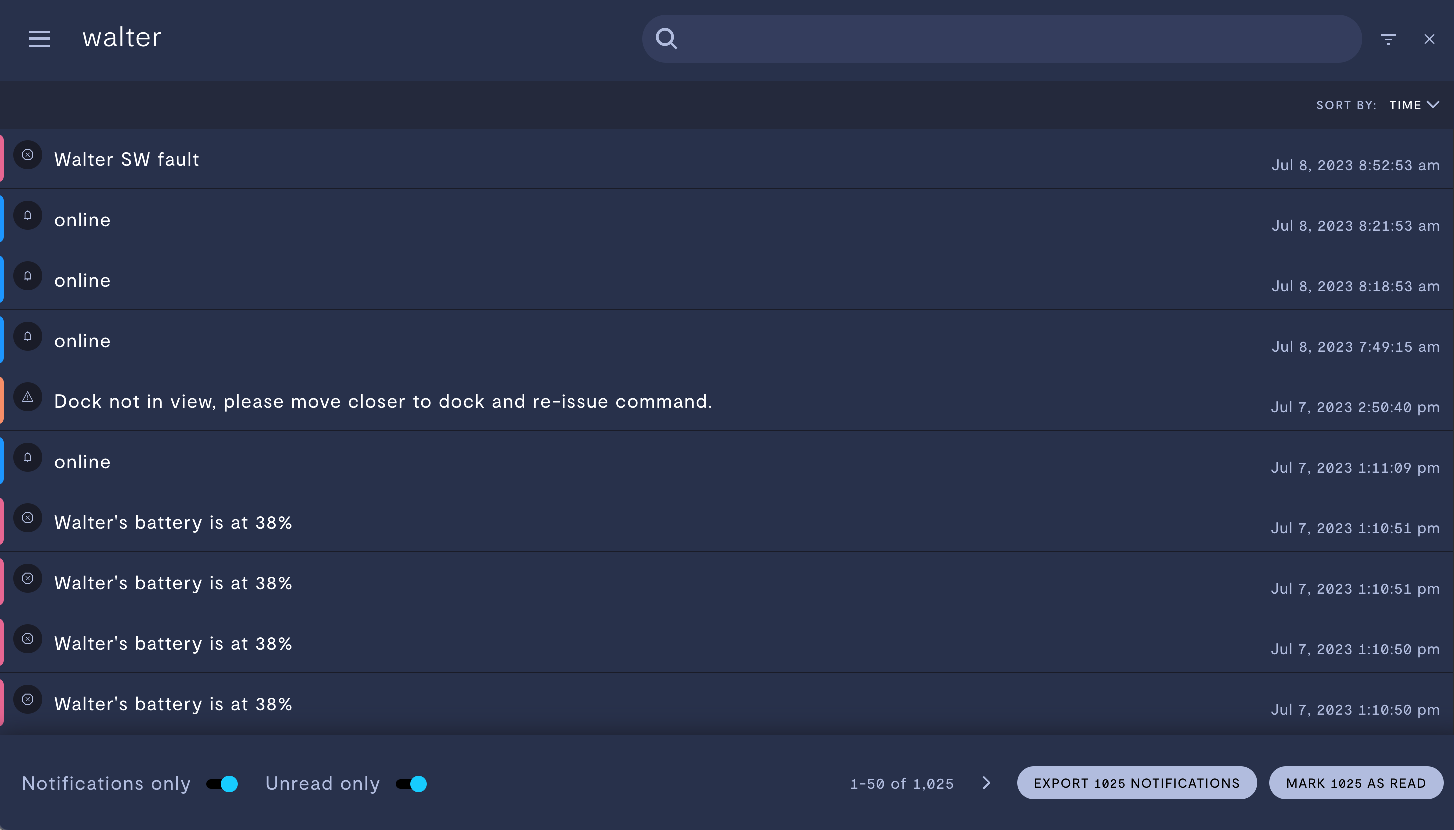
A list of events and notifications in the events page.
Each event type has a color associated with it, which will be displayed on each row. For events generated by running a command, the user who ran the command and its parameters are displayed as part of the message type. For an event generated by a comment, the user who created the comment is displayed on the message type.
Events and notifications can only be marked as Read by a user with a role of Operator or Administrator.
For more information on user roles, see Add teammates.
Now that we've looked at the use case for events, let's create and configure on our device.
If you notice an issue with this page or need help, please reach out to us! Use the 'Did this page help you?' buttons below, or get in contact with our Customer Success team via the Intercom messenger in the bottom-right corner of this page, or at [email protected].
Updated 23 days ago
