Configuration Templates
Set up multiple devices with the same configuration parameters
Create a new Configuration Template
If you are provisioning multiple of the same robots with the same intended settings/configurations, Formant provides templates for easy and consistent setup.
From the application menu, click "Settings", then find "Config templates."
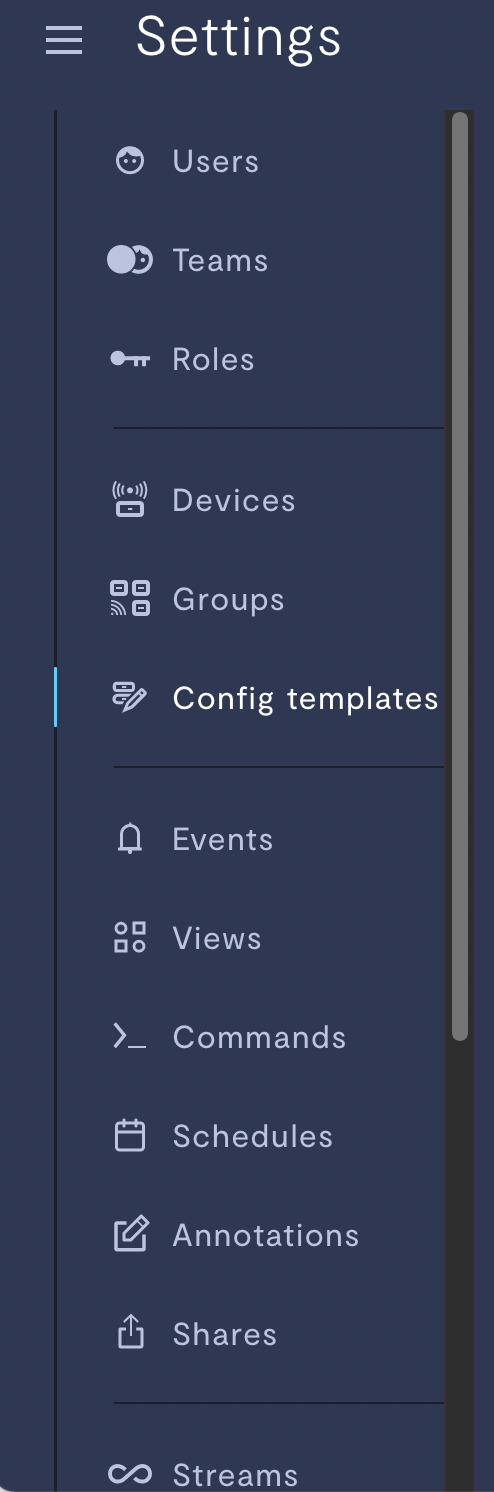
location of "config templates" on the sidebar.
Click "Add Configuration" in the top right and give it a name. After naming it, you will be walked through the following steps:
- Choose devices to apply this template to.
- Configure general device-level settings.
- Configure telemetry stream settings.
- Configure teleoperation settings.
Step 1: Choose devices
At the top, you'll be given a list of tags. Selecting tags makes this configuration applicable only to future or current devices that contain this tag. In the below example, we're saving our new configuration template "Jetbot Configuration" to apply only to devices with the tag hardware: jetbot.
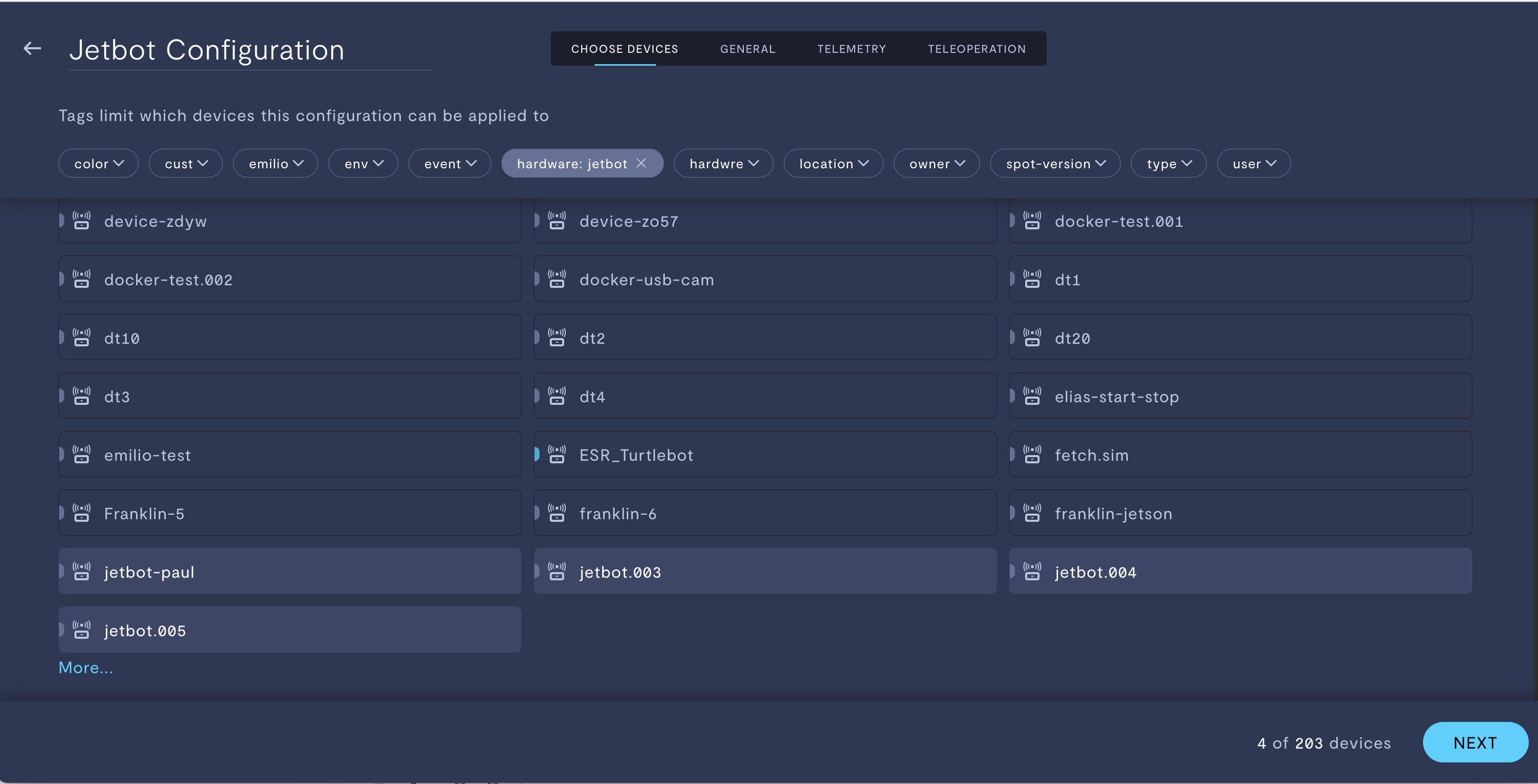
Step 2: Select general settings
Click "NEXT" to be greeted with the following settings:
Setting | Description | Documentation |
|---|---|---|
SSH & port forwarding | To SSH to your robot from anywhere on the internet, select this option. | |
Terminal access | From a device view, pop open an in-browser terminal for quick access to your device. | |
Disk buffer size | Formant uses circular buffers to store data to be uploaded to the cloud for optimum throughput. Control the disk size of these buffers here. | |
Disk on-demand size | For on-demand data, Formant will store data on the device and only upload it when requested. Set the size of this data store here. | |
Default rate limit on streams | If a stream does not have a specified rate limit, it will default to this global value. | |
Adapter configuration | Especially for non-ROS robots, you may have adapters or generic programs you want Formant to install, manage, and run on your device. | |
URDF | URDFs will give realistic visualizations to your robot views. | |
Application configuration | Store key-value pairs on this device. These can be looked-up through the Agent SDK. |
Turn an existing device's configuration into a template
If you want to create a configuration template from an existing device, you can do so by navigating to Settings>>Devices and then click the three dots next to the device you would like to copy. Select "Save as configuration template" and give it a name/make any necessary edits.
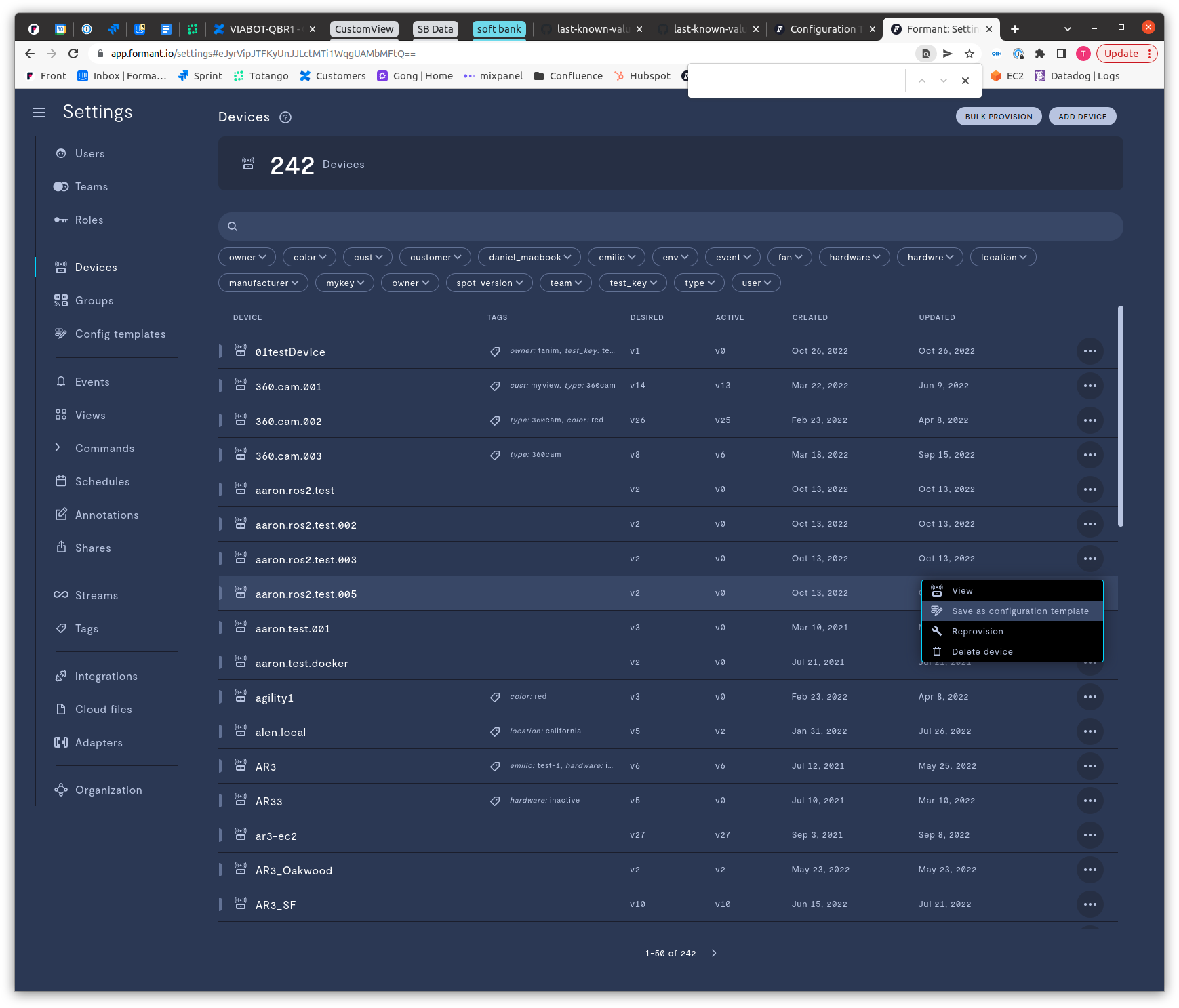
Updated about 2 months ago
