There are two built-in types for numeric data in Formant: "numeric" and "numericset". Each of these built-in types can be used to chart data in different ways. This document outlines the differences between how data is visualized in a "numericset" chart vs. a "numeric" chart, and how you can use the Agent SDK to create both charts.
1. Numericset charts
Ingest "numericset" datapoints with the post_numericset method of the client.
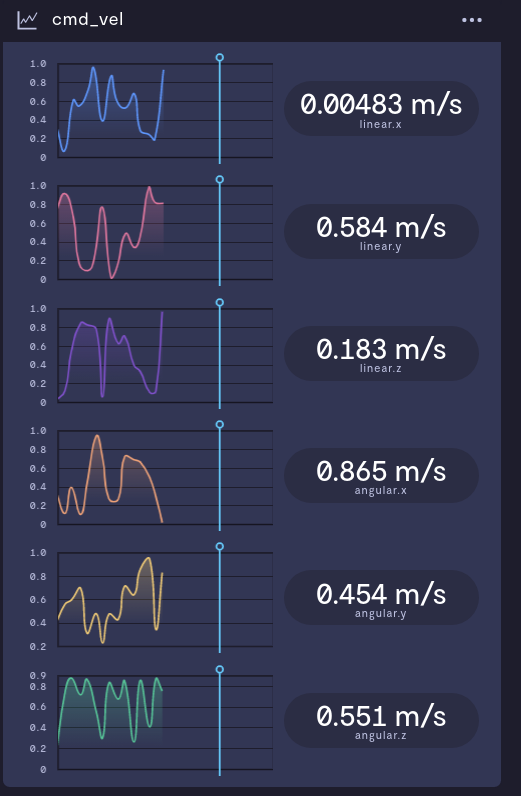
One numericset stream "cmd_vel" where each datapoint contains six values.
2. Numeric charts
Ingest "numeric" datapoints with the post_numeric method of the client. Each datapoint should be ingested separately
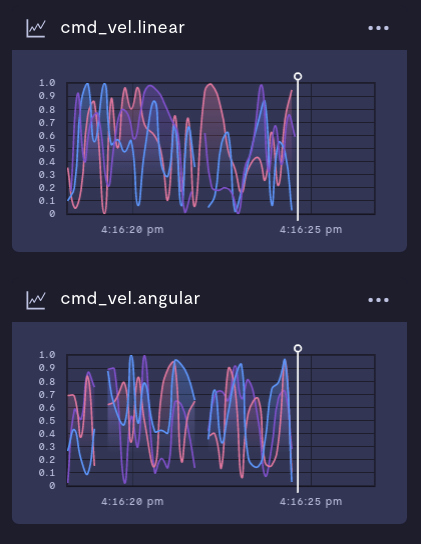
Two numeric streams "cmd_vel.linear" and "cmd_vel.angular". Each datapoint has a tag corresponding to the line of its chart.
Notes
If you can't decide which data type to use, err on the side of "numericset". Each value in the data will remain connected in a single datapoint, so data scientists won't have to reconstruct information from multiple datapoints.
Example
This example shows how to ingest a ROS Twist type in two different ways. Method #1 corresponds to the first image shown above, and method #2 corresponds to the second image.
import random
import rospy
from geometry_msgs.msg import Twist, Vector3
from formant.sdk.agent.v1 import Client as FormantAgentClient
from formant.sdk.agent.v1.exceptions import Throttled
"""
This example charts a ROS twist in two different ways
to demonstrate the different charting options in Formant.
If neither of these charting methods is suitable for you,
you can always make a custom module with the toolkit.
https://github.com/FormantIO/toolkit
"""
def continually_publish_twists(pub):
"""
Continuously publish random Twist messages to the /cmd_vel topic.
"""
while rospy.is_shutdown() is False:
pub.publish(
Twist(
linear=Vector3(x=random.random(), y=random.random(), z=random.random()),
angular=Vector3(
x=random.random(), y=random.random(), z=random.random()
),
)
)
rospy.sleep(0.1) # publish at 10hz
if __name__ == "__main__":
rospy.init_node("adapter_example")
# Dealing with throttling:
# 1. add ignore_throttled to client instantiation
# 2. catch `Throttled` exceptions (imported above) on the `post_numeric` or `post_numericset` methods
fclient = FormantAgentClient(ignore_throttled=True)
def callback(msg):
print("Received: {}".format(msg))
# Two charting methods shown below:
# 1. Use a numeric set
fclient.post_numericset(
"cmd_vel",
{
"linear.x": (msg.linear.x, "m/s"), # numeric sets include units
"linear.y": (msg.linear.y, "m/s"),
"linear.z": (msg.linear.z, "m/s"),
"angular.x": (msg.angular.x, "m/s"),
"angular.y": (msg.angular.y, "m/s"),
"angular.z": (msg.angular.z, "m/s"),
},
)
# 2. Use tags to define different lines in a stacked chart.
fclient.post_numeric("cmd_vel.linear", msg.linear.x, tags={"linear": "x"})
fclient.post_numeric("cmd_vel.linear", msg.linear.y, tags={"linear": "y"})
fclient.post_numeric("cmd_vel.linear", msg.linear.z, tags={"linear": "z"})
fclient.post_numeric("cmd_vel.angular", msg.angular.x, tags={"angular": "x"})
fclient.post_numeric("cmd_vel.angular", msg.angular.y, tags={"angular": "y"})
fclient.post_numeric("cmd_vel.angular", msg.angular.z, tags={"angular": "z"})
# 3. Create a custom view to create a custom visualization for any JSON data
# see https://github.com/FormantIO/toolkit
pub = rospy.Publisher("/cmd_vel", Twist, queue_size=1)
rospy.Subscriber("/cmd_vel", Twist, callback)
continually_publish_twists(pub)