Configuring ROS localization and relocalization streams
Navigation
This section is for ROS users
Localization interfaces with the ROS navigation stack.
To setup localization on a device first go to the device's configuration as seen in the figure below.
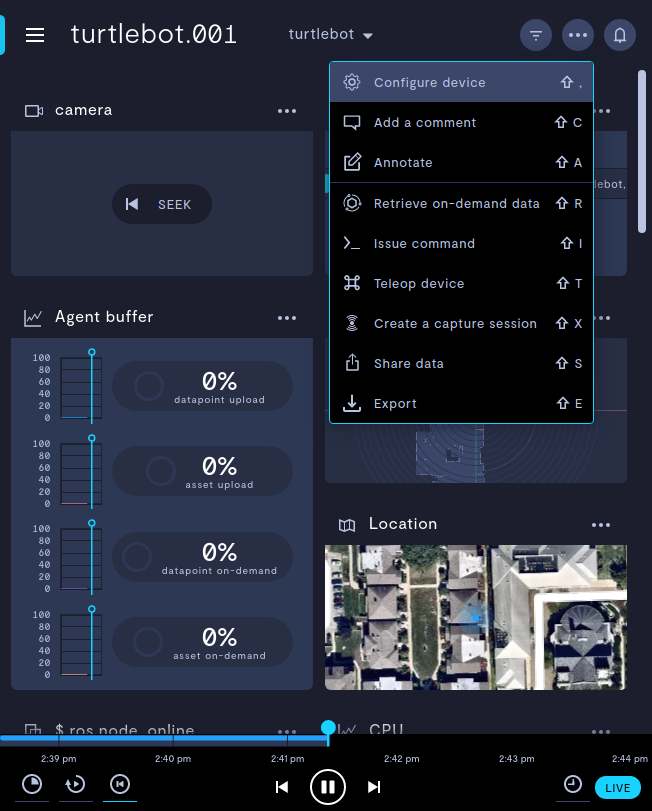
Configure Device option from the device's observe page.
Next, select the Teleoperation tab and scroll down until you see Navigation. Hit the + button next to localization to add a localization view.
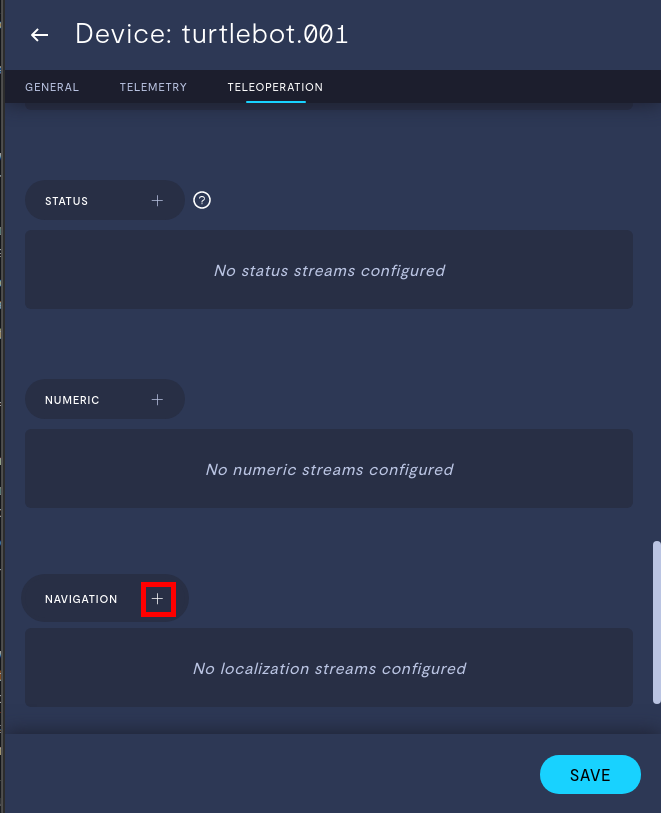
Add navigation option to enable Localization.
This will result in the Edit ROS Localization Stream menu to pop up. Below you can see what a standard setup for localization would look like.
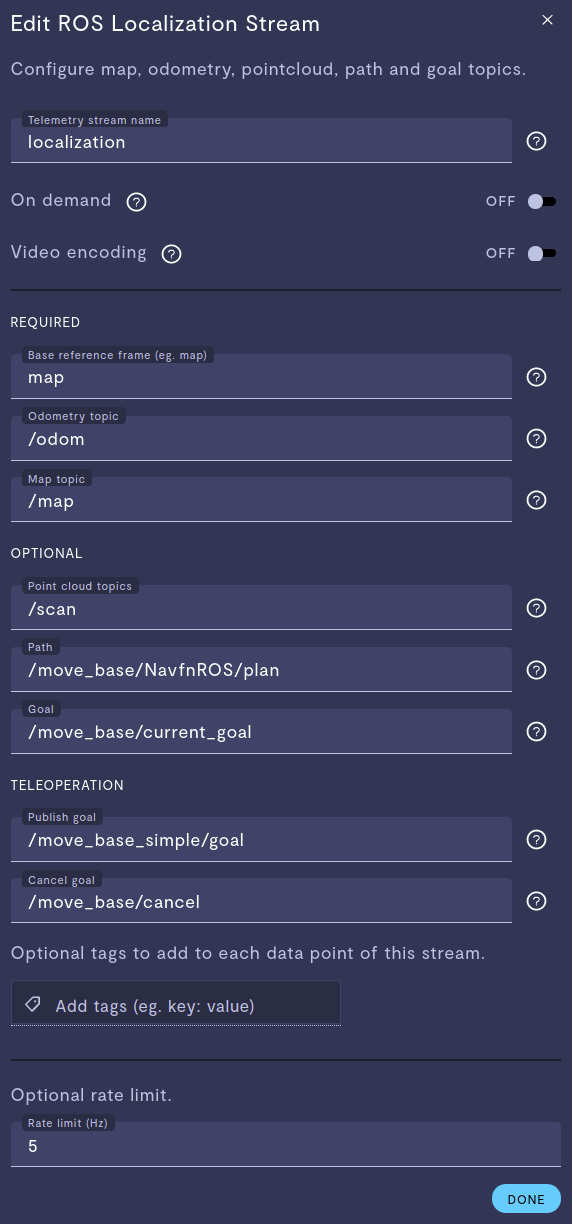
An example of a fully configured ROS localization stream
The REQUIRED section lists information that is necessary for the localizaiton stream:
Base reference frame is the frame id that designates the map's origin. Generally, this is just map.
Odometry topic is the ROS topic your device publishes that Formant will listen to for the devices odometry information and display it on the map.
Map topic is the ROS topic that contains the map information to be displayed.
Under the OPTIONAL header you'll find additional entries for topics that can also be displayed in the Navigation frame.
Point cloud topics will enable you to add one or more (comma separated) topics for point clouds to be overlaid on the map. This option is critical if Relocalization is a desired feature.
Path will display the planned path if a topic is supplied.
Goal will overlay the target pose indicated by the pose topic entered.
For control of your device you may add topics for Formant to publish under the TELEOPERATION header.
You can use Publish goal to supply the topic name that you'd like Formant to publish the goal pose that you click in the Formant UI. Similarly, you can use the Cancel goal box to supply the topic that you want Formant to publish on to cancel a current goal. These are both required if you want to use click-to-move within the localization view.
Finally, you can optionally add a Rate limit to restrict the data usage being sent to Formant. When you're happy with your entries you can select DONE on the popup.
Scroll back to the top and select if you want localization to be in the Primary view or Sidebar view then select SAVE to commit the configuration.
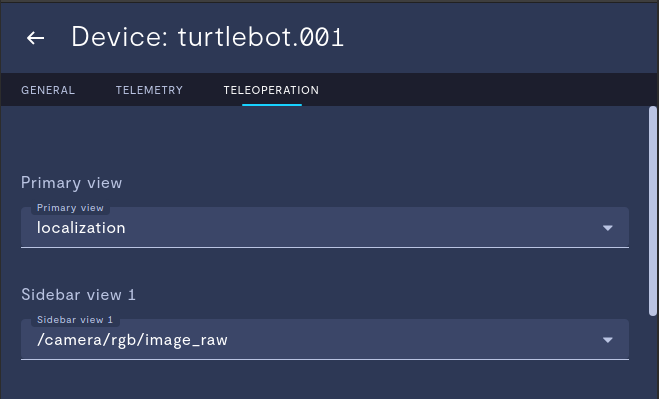
You should now be able to see and use the Localization view while operating your device.
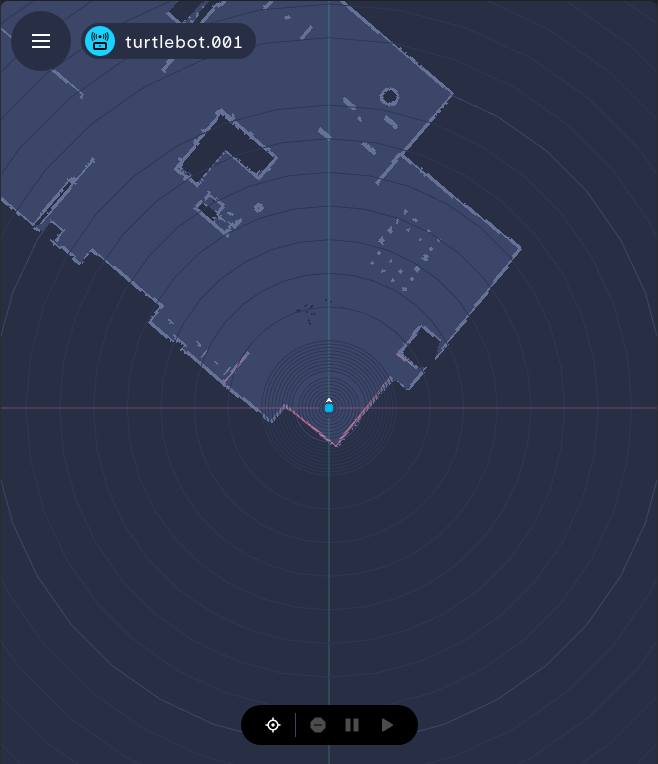
Relocalization
Navigation must be setup in order to use Relocalization. To enable relocalization, scroll to the RELOCALIZATION option on the TELEOPERATION tab of your device configuration and select the + button.
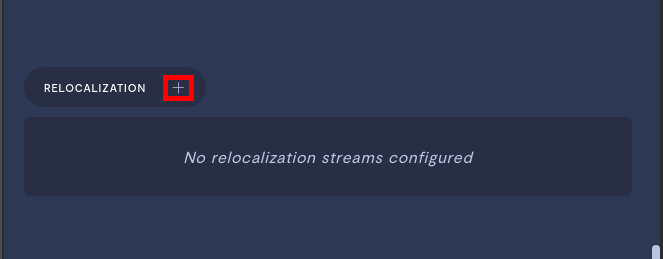
This will display topics that the Formant Agent has already identified as candidate topics for publishing the new initial pose on. You may select from this list or enter one of your own via the Add ROS Topic + button.
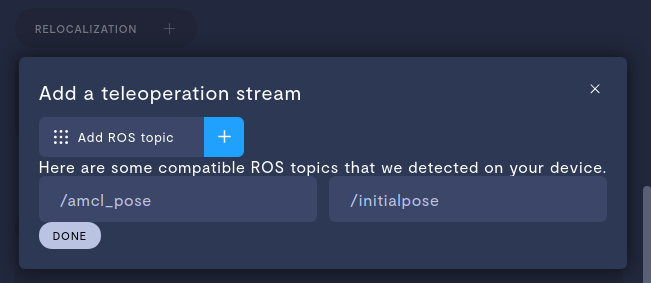
Once you have configured the correct topic to publish on select DONE on the popup and select SAVE to commit the new configuration.
Updated over 2 years ago
